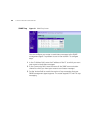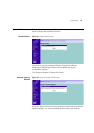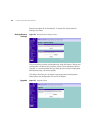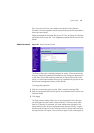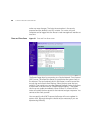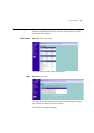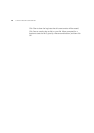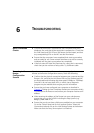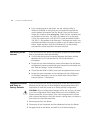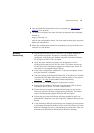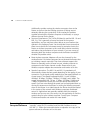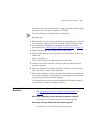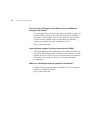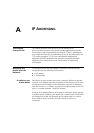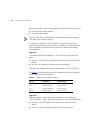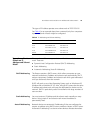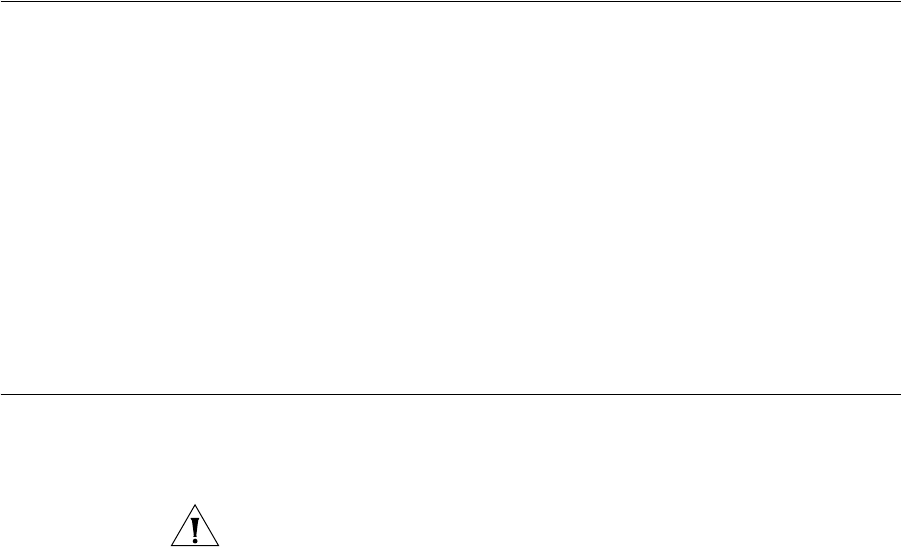
72 CHAPTER 6: TROUBLESHOOTING
■ If you cannot browse to the Router, use the winipcfg utility in
Windows 95/98/ME to verify that your computer has received the
correct address information from the Router. From the Start menu,
choose Run and then enter winipcfg. Check that the computer has
an IP address of the form 192.168.1.xxx (where xxx is in the range
2-254), the subnet mask is 255.255.255.0, and the default Router is
192.168.1.1 (the address of the Gateway). If these are not correct, use
the Release and Renew functions to obtain a new IP address from the
Router. Under Windows 2000 and Windows XP, use the ipconfig
command-line utility to perform the same functions.
Connecting to the
Internet
If you can browse to the Router configuration screens but cannot access
sites on the Internet, check the following:
■ Confirm that the physical connection between the Router and the
telephone line is OK, and that the DSL LED on the Router is
illuminated.
■ Ensure that you have entered the correct information into the Router
configuration screens as required by your Internet Service Provider. Use
the “Internet Settings” screen to verify this.
■ Check that the PPPoE or PPPoA user name and password are correct.
■ Ensure that your computers are not configured to use a Web proxy.
On Windows computers, this can be found under Control Panel >
Internet Options > Connections.
Forgotten Password
and Reset to
Factory Defaults
If you can browse to the Router configuration screen but cannot log on
because you do not know or have forgotten the password, follow the
steps below to reset the Router to it’s factory default configuration.
CAUTION: All your configuration changes will be lost, and you will need
to run the configuration wizard again before you can re-establish your
Router connection to the Internet. Also, other computer users will lose
their network connections whilst this process is taking place, so choose a
time when this would be convenient.
1 Remove power from the Router.
2 Disconnect all your computers and the telephone line from the Router.
3 Re-apply power to the Router, and wait for it to finish booting up.