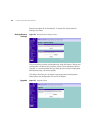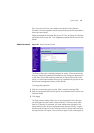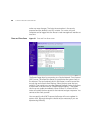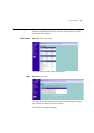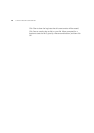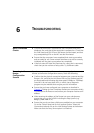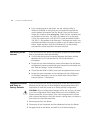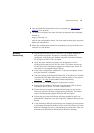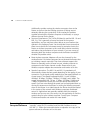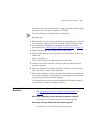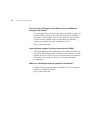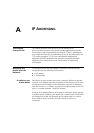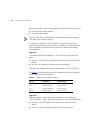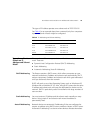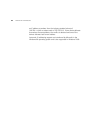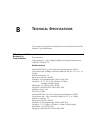74 CHAPTER 6: TROUBLESHOOTING
Additionally consider moving the wireless computer closer to the
Router to confirm that the building structure or fittings are not
adversely affecting the connectivity. If this resolves the problem
consider relocating the Wireless computer or the Router, or trying a
different channel on the Router.
■ Sources of interference: The 2.4Ghz ISM band is used for 802.11b and
802.11g. This is generally a licence free band for low power
applications, and you may have other devices at your location that
operate in this frequency band. You should take care to ensure that
there are no devices like microwave ovens for example close to the
Router or wireless computers as this could affect receiver sensitivity
and reduce the performance of your network. If you are unsure try
relocating both the wireless computers and the Router to establish
whether this problem exists.
■ Most wireless computer Adapters will scan the channels for the
wireless Router. If a wireless computer has not located the Router then
try initiating a search manually if the client software supports this
feature or manually set the channel on your wireless computer to
correspond to the Router channel number. Please refer to your
Wireless computer adapter documentation and vendor to do this.
■ Speed of connection: The 802.11b and 802.11g standards will
automatically choose the best speed depending on the quality of your
connection. As the signal quality weakens then the speed falls back to
a lower speed. The speeds supported by 802.11g are 54 Mbps,
48 Mbps, 36 Mbps, 24 Mbps, 18 Mbps, 12 Mbps, and 6 Mbps. The
speeds supported by 802.11b are 11 Mbps, 5.5 Mbps, 2 Mbps and
1 Mbps. In general the closer you are to the Router the better the
speed. If you are not achieving the speed you had anticipated then try
moving the antenna on the Router or moving the Wireless computer
closer to the Router. In an ideal network the Router should be located
in the centre of the network with Wireless computers distributed
around it. Applications are generally available with the computer
wireless card to carry out a site survey. Use this application to find the
optimal siting for your wireless computer. Consult your Computer
Card documentation and vendor for more details.
Recovering from
Corrupted Software
If the system software has become corrupted, the Router will enter a
“recovery” state; DHCP is enabled, and the LAN IP address is set to
192.168.1.1. Follow the instructions below to upload a new copy of the
system software to a Router unit in this state.