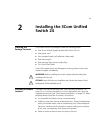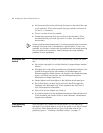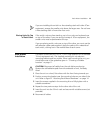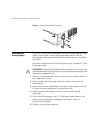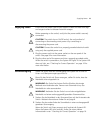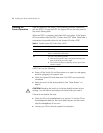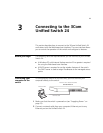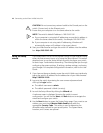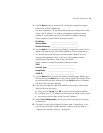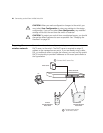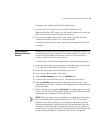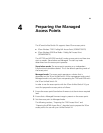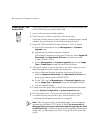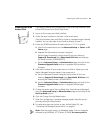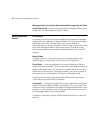Using the setup wizard 19
5 Use the Next button to access the IP Configuration page and choose
either Static or DHCP addressing.
For most installations, 3Com recommends that you configure the switch
with a static IP address. This makes management simpler and more
reliable, as it eliminates the risk of the switch’s IP address changing.
Take a moment to record the IP settings you select.
IP Address: ______________________________
Subnet Mask: ______________________________
Default Gateway: ______________________________
6 Use the Next button to access the Wireless Configuration page. Set the
default SSID and security that will be applied to all your access points.
This allows you to quickly setup a secure wireless network. You can
change these parameters later if you wish. For complete wireless
configuration information, refer to the User Guide.
Take a moment to record the wireless settings you select.
SSID: ______________________________
Security Type: ______________________________
Passphrase: ______________________________
VLAN ID: ______________________________
7 Use the Next button to access the Wizard Summary page. Review your
settings and use the Back button if you wish to make any changes. When
you are satisfied with your settings click the Finish button to complete
the wizard and save your settings.
8 If you have changed the default IP address of the switch, follow these
steps to log onto the switch:
a After you click Finish, click OK to confirm the changed IP address.
b Configure your PC’s IP address to have the same subnet as the switch.
c Log onto the switch again using the new IP address.
9 Select Save Configuration to store your switch settings to the startup
configuration.
10 The switch is now fully configured for basic Layer 2 networking. If you
wish to use the switch’s wireless features, continue with the steps in
“Preparing the wireless network” on page 20.