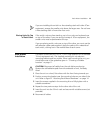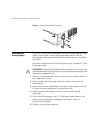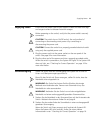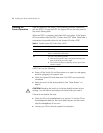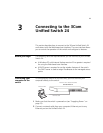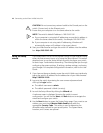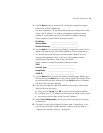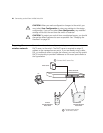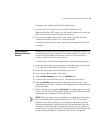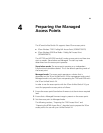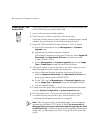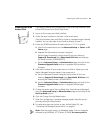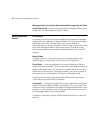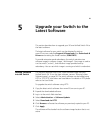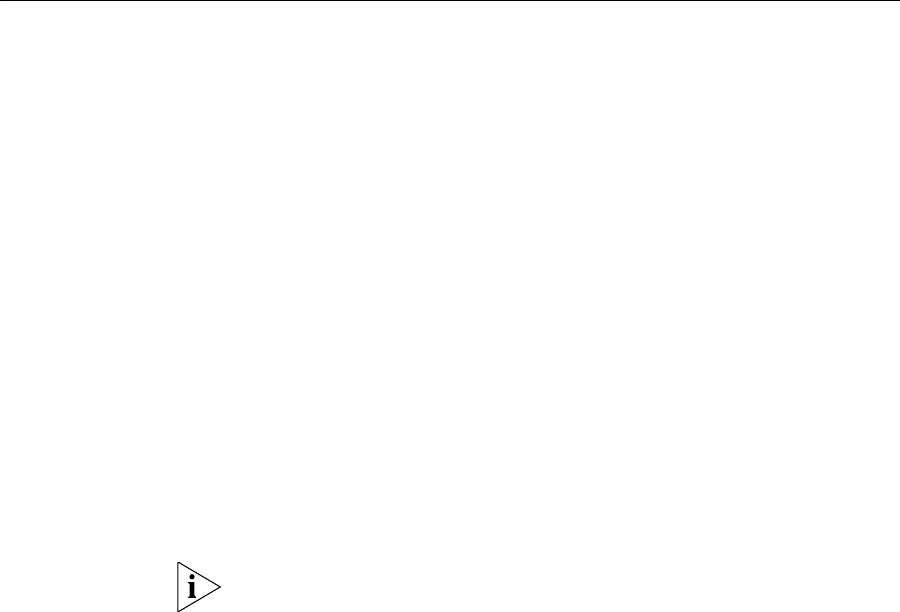
Activating the Managed Access Points 21
To prepare your wireless network follow these steps:
1 Connect the DHCP server to a port on the Unified Switch 24.
Make sure that the DHCP server is on the same IP subnet and is using the
same subnet mask as IP configuration of the switch.
2 Connect the wireless access points to the switch only after you have
connected the DHCP server and it is fully operational.
To prepare the access points, see “Preparing the Managed Access Points”
on page 23.
Activating the
Managed Access
Points
Managed access points must be either directly connected to the switch or
connected using a Layer
2 network to the same subnet as the switch. The
switch and the managed access points must be on the same Layer
2
subnet in order for them to communicate.
To Discover and Activate the managed access points follow these steps:
1 Ensure the access points are converted to managed access points. (Refer
to
“Preparing the Managed Access Points” on page 23.)
2 Ensure the access points are connected to the switch.
3 Log in to the Web interface of the switch.
4 Select Device Summary, then click the Wireless tab.
5 In a short time you should see a list of “Discovered Access Points”.
6 Press the Activate button for each access point that you want to be
controlled by your switch. The switch will take several minutes to activate
the access points.
7 When the state has changed to Activated, the wireless network is ready
for use. You can access the wireless network using the SSID and security
parameters you configured in the setup wizard.
NOTE: When an access point is activated on a unified switch, the access
point is imprinted with a special security key (LTK). The LTK is shared
between the unified switch and the access point. An access point that
has been activated by a unified switch will only communicate with that
one switch. If you later wish to activate the access point on a different
unified switch, you must clear the LTK by performing a Short Reset on the
access point as described in “Resetting Access Points” on page 26.