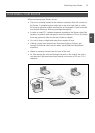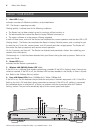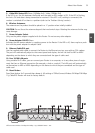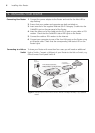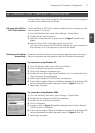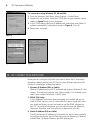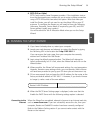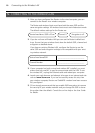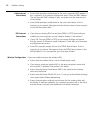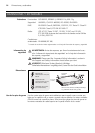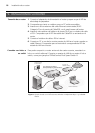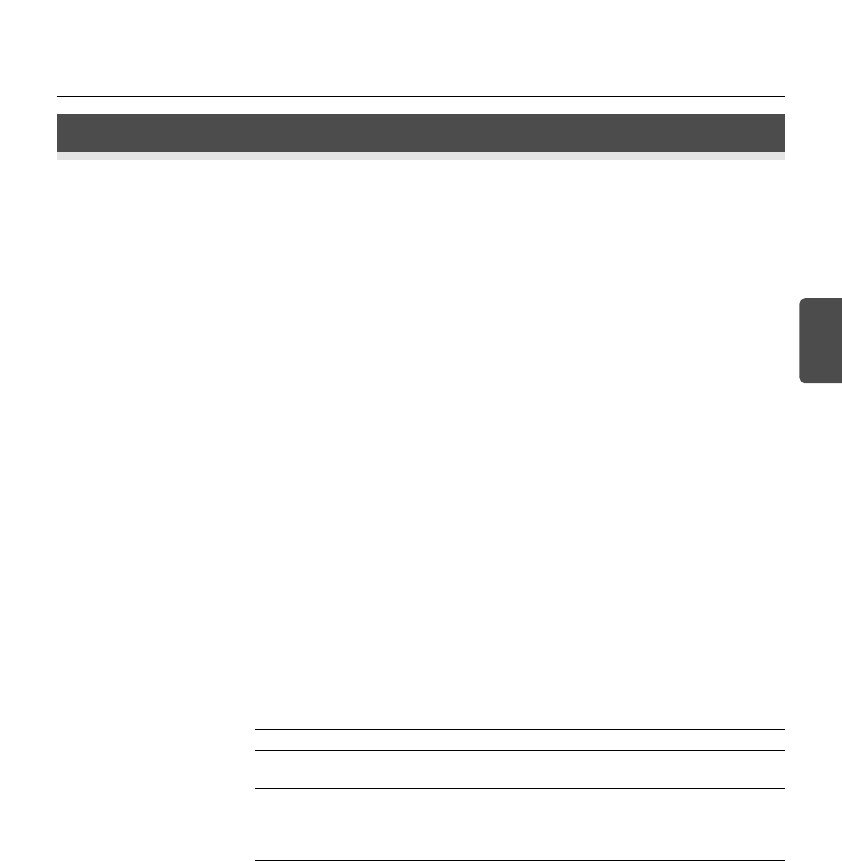
11
Problem Solving
GB
PROBLEM SOLVING
If you are experiencing difficulties with your installation, try the following:
• Ensure all networking equipment is switched on. The Router should be
showing a green Power LED. If it is not, check the power adapter connec-
tion. Do not use any power adapter with your Router other than the one
supplied.
• Ensure the Cable/DSL Modem is connected. The Router should be dis-
playing a green or yellow Cable/DSL Status LED. If no LED is displayed,
check that your modem is switched on and that it is connected to the
Cable/DSL port with an Ethernet cable.
• Ensure that the computer is connected to the Router. The Router
should be displaying a green or yellow LAN Status LED. If it is not, check
that the computer is connected to one of the Router's LAN ports with an
Ethernet cable.
• Ensure that you do not have a web proxy enabled on your computer.
Go to the Control Panel and click on Internet Options. Select the
Connections tab and click on the LAN Settings button at the bottom. Make
sure that the Use Proxy Server option is unchecked.
• If you are unable to access the Router's Web interface. Launch a web
browser and enter http://192.168.1.1. If you chose a different IP address,
use that instead. Ensure that you include the http:// prefix.
• If the Power LED or Power Adapter OK LED are not lit refer to the
table.
Power Adapter Power LED Problem and Action
OK LED
On On All functioning correctly.
On Off The internal power supply has failed. Contact 3Com
Technical Support for a replacement Router.
Off Off The power adapter or power adapter connection is
faulty. Check your power adapter connections. If
there is still no power, contact 3Com Technical
Support and ask for a replacement power adapter.