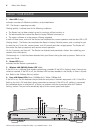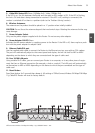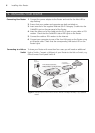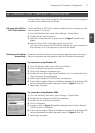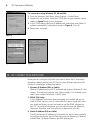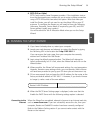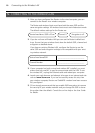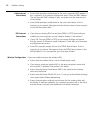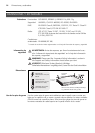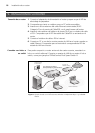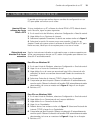• Some Cable providers authenticate to the user’s computer MAC address. If
this is required, go to Internet Settings and select Clone the MAC Address.
This will copy the MAC address of your computer onto the Internet port
of the Router.
• Some Cable providers authenticate to the user’s Host Name. If this is
required, go to Internet Settings and enter the host name of your comput-
er into the Host Name field.
• If you have an existing DSL line and have PPPoE or PPTP client software
installed on your computer, you will need to disable it. See section 2.
• If your DSL line uses PPPoE or PPTP, go to Internet Settings and ensure
that the correct IP Allocation mode is selected. Check that your Username
and Password are correct.
• Some DSL providers require the use of a PPPoE Service Name. If this is
required, go to Internet Settings and enter the PPPoE Service Name in the
field provided. If it is not required, you must leave it blank.
If you are unable to access the wireless LAN:
• Ensure that the wireless client is set to infrastructure mode.
• If you have a wired and wireless NIC in the same computer, ensure that
the wired NIC is disabled. See section 5 for details.
• Ensure that the Service Area Name (SSID) is the same for the wireless
client and the Router.
• Ensure that the Router WLAN LED is on. If not, go to the Wireless Settings
menu and enable Wireless Networking.
• Ensure that encryption settings are the same for the wireless client and
the Router. If there are problems, turn wireless encryption off in the client
and the Router until you have established a wireless connection.
Problem Solving
12
Cable Internet
Connections
DSL Internet
Connections
Wireless Configuration