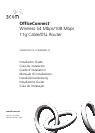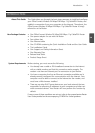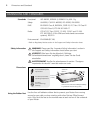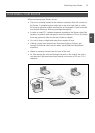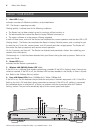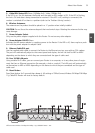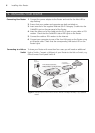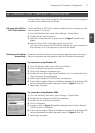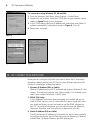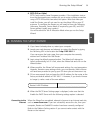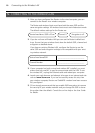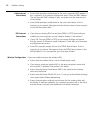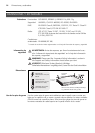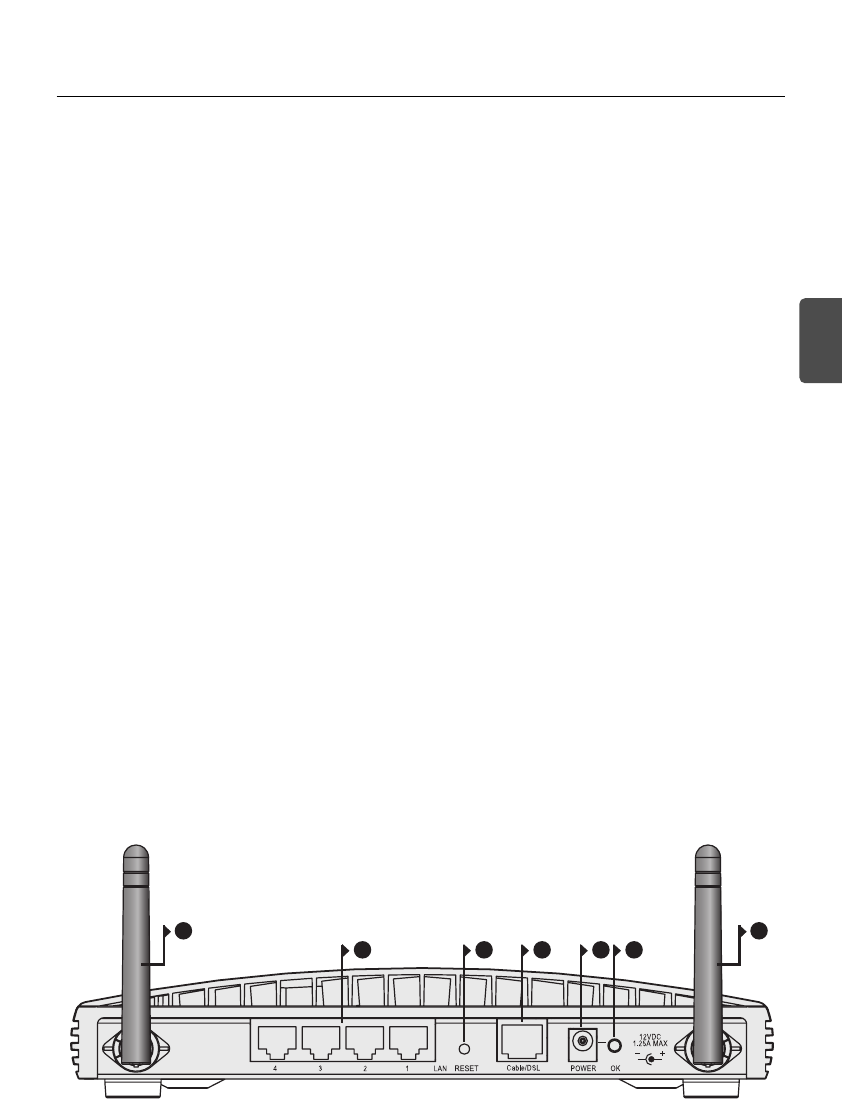
5
About Your Router
5. Cable/DSL Status LED Green (100Mbps link) / Yellow (10Mbps link)
If the LED is on, the link between the Router and the cable or DSL modem is OK. If the LED is flashing,
the link is OK and data is being transmitted or received. If the LED is off, nothing is connected, the
modem is switched off or there is a problem (refer to the ‘Problem Solving’ section).
6. Wireless Antennae
The antennae on the product should be placed in a ‘V’ position when initially installed.
CAUTION: Do not force the antennae beyond their mechanical stops. Rotating the antennae further may
cause damage.
7. Power Adapter Socket
Only use the power adapter supplied with this Router. Do not use any other adapter.
8. Power Adapter OK LED Green
Indicates that the power adapter is supplying power to the Router. If the LED is off, there may be a prob-
lem with the power adapter or adapter cable.
9. Ethernet Cable/DSL port
Use the supplied patch cable to connect the Router to the Ethernet port on your cable or DSL modem.
The port will automatically adjust to the correct speed and duplex, and will set itself to MDI or MDIX
depending on the device to which they are connected and the type of cable used.
10. Four 10/100 LAN ports
Using suitable RJ-45 cable, you can connect your Router to a computer, or to any other piece of equip-
ment that has an Ethernet connection (for example, a hub or a switch). The LAN ports will automatically
set themselves to MDI or MDIX depending on the device to which they are connected and the type of
cable used.
11. Reset Button
Press Reset button for 5 seconds then release it. All settings of OfficeConnect Wireless 54 Mbps/108 Mbps
11g Cable/DSL Router will reset to factory default.
GB
6 6
911 7 810
OfficeConnect Wireless 54 Mbps/108 Mbps 11g Cable/DSL Router - rear.