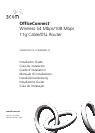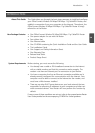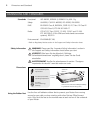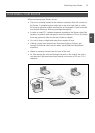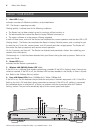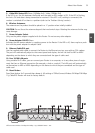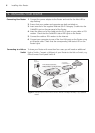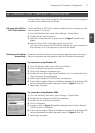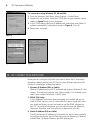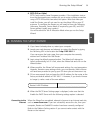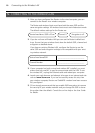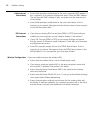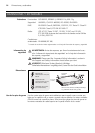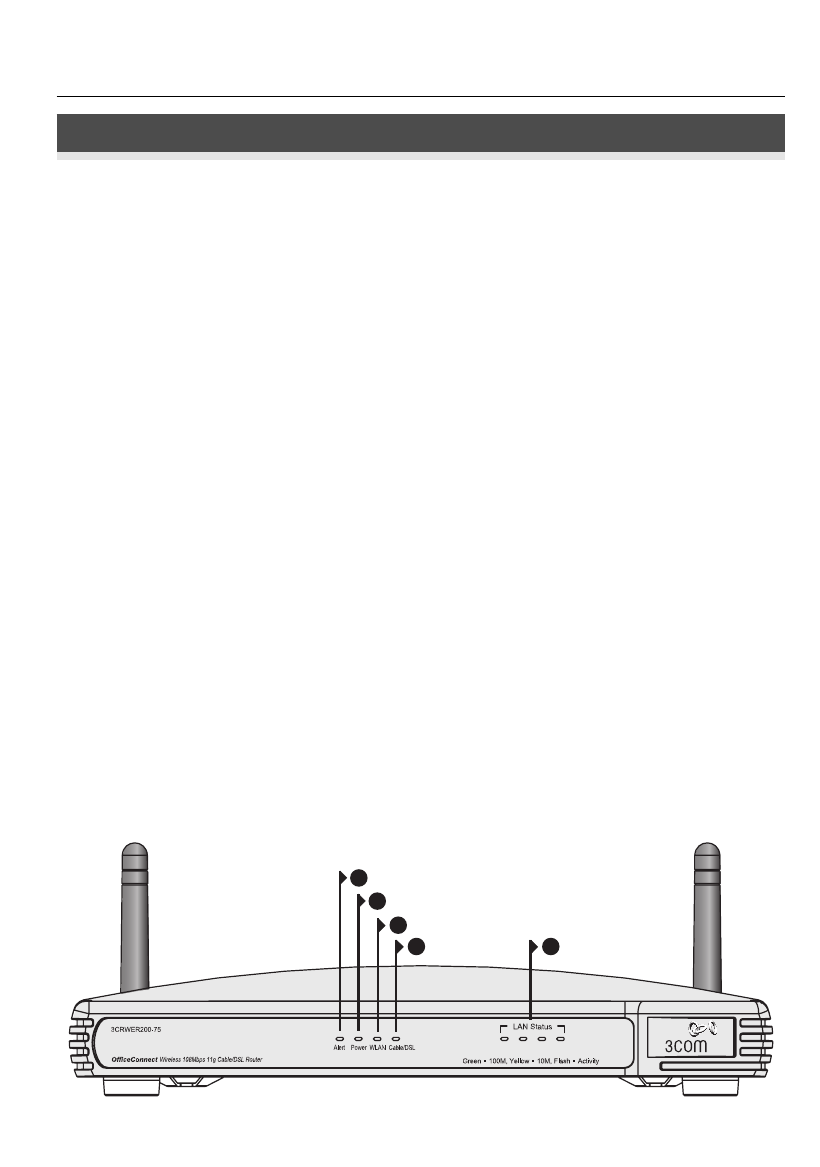
About Your Router
4
ABOUT YOUR ROUTER
1. Alert LED Orange
Indicates a number of different conditions, as described below.
Off - The Router is operating normally.
Flashing quickly - Indicates one of the following conditions:
• The Router has just been started up and is running a self-test routine, or
• The administrator has invoked the Reset to Factory Defaults command, or
• The system software is in the process of being upgraded
In each of these cases, wait until the Router has completed the current operation and the alert LED is Off.
Flashing slowly - The Router has completed the Reset to Factory Defaults process, and is waiting for you
to reset the unit. To do this, remove power, wait 10 seconds and then re-apply power. The Router will
then enter the start-up sequence and resume normal operation.
On for 2 seconds, and then off - The Router has detected and prevented a hacker from attacking your
network from the Internet.
Continuously on - A fault has been detected with your Router during the start-up process. Refer to the
main User Guide.
2. Power LED Green
Indicates that the Router is powered on.
3. Wireless LAN (WLAN) Status LED Yellow
If the LED is on it indicates that wireless networking is enabled. If the LED is flashing, data is being trans-
mitted or received. If the LED is off, the Wireless LAN has been disabled in the Router, or there is a prob-
lem. Refer to the ‘Problem Solving’ section.
4. Four LAN Status LEDs Green (100Mbps link) / Yellow (10Mbps link)
If the LED is on, the link between the port and the next piece of network equipment is OK. If the LED is
flashing, the link is OK and data is being transmitted or received. If the LED is off, nothing is connected,
the connected device is switched off, or there is a problem with the connection (refer the ‘Problem
Solving’ section) The port will automatically adjust to the correct speed and duplex.
2
1
3
5 4
OfficeConnect Wireless 54 Mbps/108 Mbps 11g Cable/DSL Router - front.