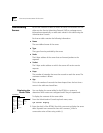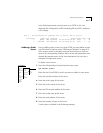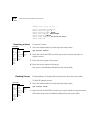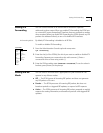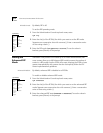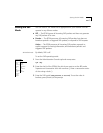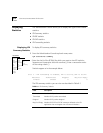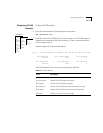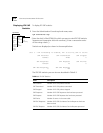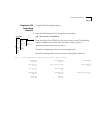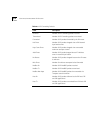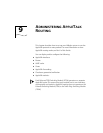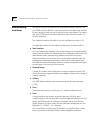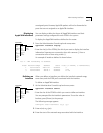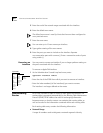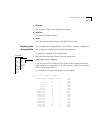8-16 CHAPTER 8: ADMINISTERING IPX ROUTING
Displaying IPX SAP
Statistics
To display IPX SAP statistics
1 From the Administration Console top-level menu, enter:
ipx statistics sap
2 Enter the slot(s) of the EFSM(s) for which you want to view IPX SAP statistics.
Separate non-consecutive slots with commas (,). Enter a consecutive series
of slots using a dash (-).
Statistics are displayed, as shown in the example below:
The IPX SAP statistics you can view are described in Table 8-3.
Top-Level Menu
system
ethernet
fddi
tokenring
bridge
ip
➧ipx
appletalk
snmp
analyzer
script
logout
interface
route
server
forwarding
rip
enhanced
sap
➧statistics
summary
rip
➧sap
forwarding
Slot 3 - IPX forwarding is enabled, RIP is active, SAP is active
SAP Received SAP Transmitted SAP dropped
1064015 22493 0
SAP Responses SAP Requests SAP Entries
1063532 45 0
SAP GNS Responses SAP GNS Requests
0 438
Table 8-3 IPX SAP Statistics
Field Description
SAP Received Number of IPX SAP packets received
SAP Transmitted Number of IPX SAP packets transmitted
SAP Dropped Number of IPX SAP packets dropped
SAP Responses Number of IPX SAP Responses that have been processed
SAP Requests Number of IPX SAP Requests that have been processed
SAP Entries Number of servers in the server table
SAP GNS Responses Number of IPX SAP Get Nearest Service Responses that have
been received
SAP GNS Requests Number of IPX SAP Get Nearest Service Requests processed