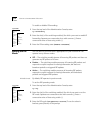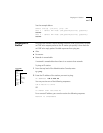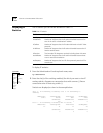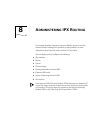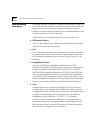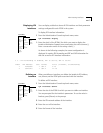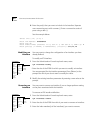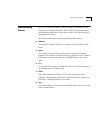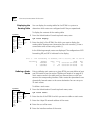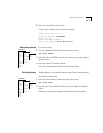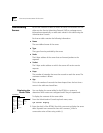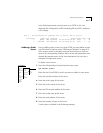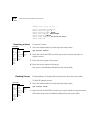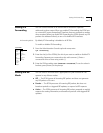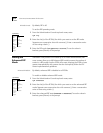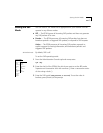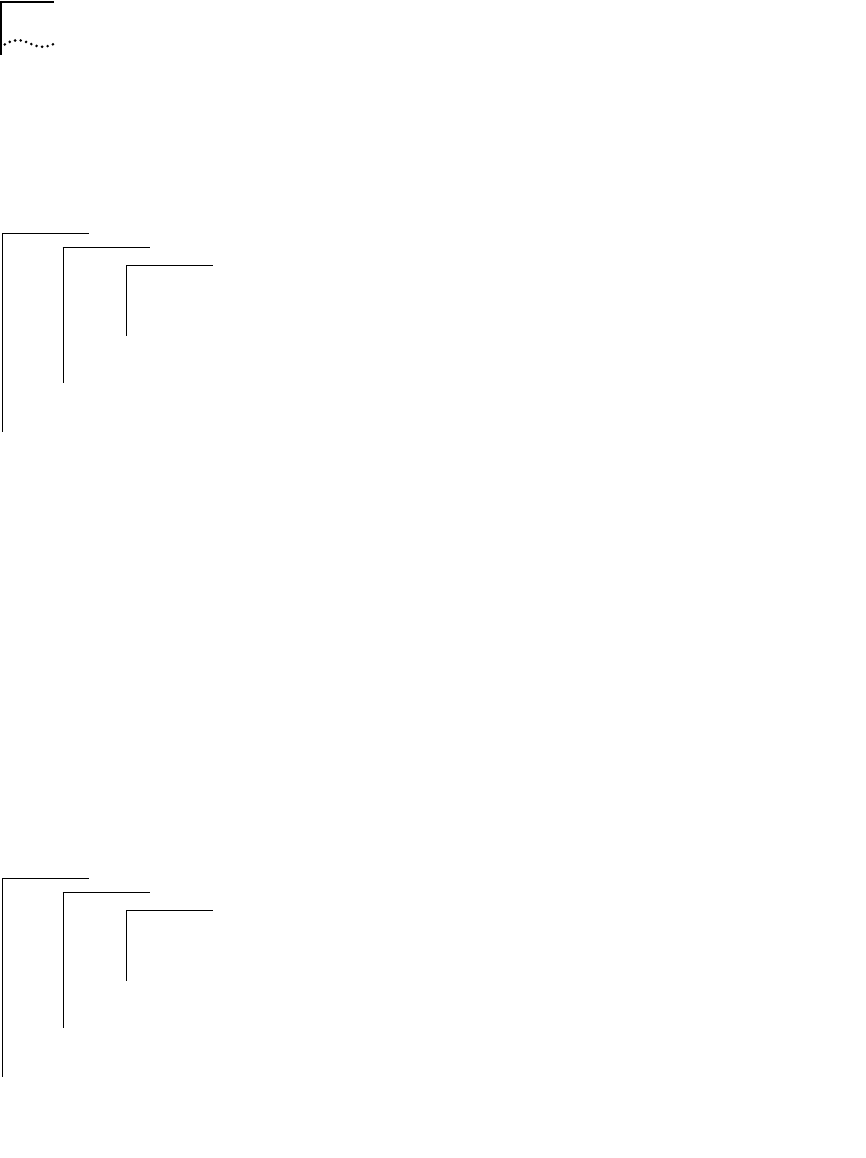
8-6 CHAPTER 8: ADMINISTERING IPX ROUTING
Displaying the
Routing Table
You can display the routing tables for the EFSMs in a system to
determine which routes are configured and if they are operational.
To display the contents of the routing table:
1 From the Administration Console top-level menu, enter:
ipx route display
2 Enter the slot(s) of the EFSM(s) for which you want to display the
routing table. Separate non-consecutive slots with commas (,). Enter a
consecutive series of slots using a dash (-).
In the following example, routes are displayed. The configuration of IPX
forwarding, RIP, and SAP is indicated in the display.
Defining a Static
Route
Prior to defining static routes on a given EFSM, you must define at least
one IPX interface (see the section “Defining an Interface” on page 8-3).
Static routes remain in the table until you remove them, or until you
remove the corresponding interface. Static routes take precedence over
dynamically-learned routes to the same destination. You can set up to
16 static routes.
To define a static route:
1 From the Administration Console top-level menu, enter:
ipx route static
2 Enter the slot of the EFSM for which you want to define a static route.
3 Enter the 4-byte IPX network address of the route.
4 Enter the cost of the route.
5 Enter the interface number of the route.
Top-Level Menu
system
ethernet
fddi
tokenring
bridge
ip
➧ipx
appletalk
snmp
analyzer
script
logout
interface
➧route
server
forwarding
rip
enhanced
sap
statistics
➧display
static
remove
flush
Slot 3 - IPX forwarding is enabled, RIP is active, SAP is active
Interface Address Hops Tics Node Age
2 45469f02 5 6 08-00-02-04-80-b6 44
2 c2c028ca 4 28 08-00-02-04-80-b6 85
2 aaaaaaaa 6 671 08-00-02-04-80-b6 85
Top-Level Menu
system
ethernet
fddi
tokenring
bridge
ip
➧ipx
appletalk
snmp
analyzer
script
logout
interface
➧route
server
forwarding
rip
enhanced
sap
statistics
display
➧static
remove
flush