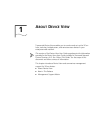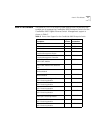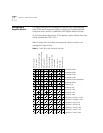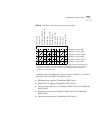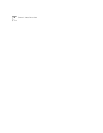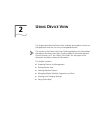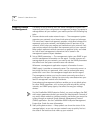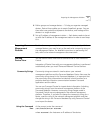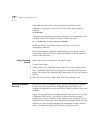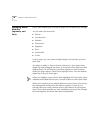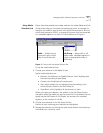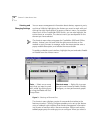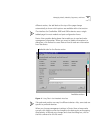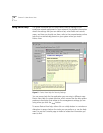Preparing the Management Platform 17
4
Define groups and manage devices — To help you organize managed
devices, Device View enables you to create SuperStack groups. You can
then select one symbol that represents the devices, and manage all the
devices in a single window.
5
Set up IP address of management station — Each device needs to be set
up with the IP address of the management station in order to send traps
to it.
Preparing the
Management
Platform
To allow the management platform to communicate properly with the
managed devices, you need to set up the read-write community string on
the management station. For detailed instructions on performing this
task, refer to the network management documentation.
Starting
Device View
You can launch Device View from a command line or from Transcend
Central.
Integration of Device View with your management platform is performed
automatically when you install Transcend Network Control Services.
Community Strings
Community strings are stored in two locations: your network
management platform and the Transcend database. Device View uses the
community strings stored in the Transcend database. It is important that
the community string information be identical in both locations for a
particular device to maintain communication between Transcend
applications and the device.
You can use Transcend Central to import device information (including
community strings) from the network managment platform to the
Transcend database. However, community string changes made in
Transcend Central are not propogated to the network managment
platform. Therefore, if you want to change the community string for a
device, reset the string in the network managment platform and then
change the string in the Transcend database by using Transcend Central
to re-import the device.
Using the Command
Line
At the prompt, enter the command:
/usr/3Com/dv/bin/dv
hostname
where
hostname
is the hostname or IP address of the device.