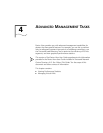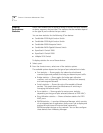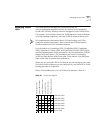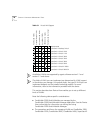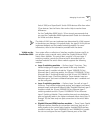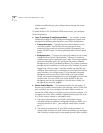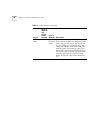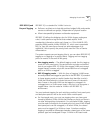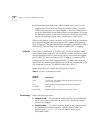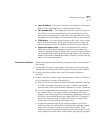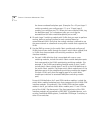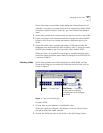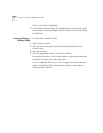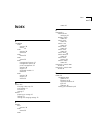Managing Virtual LANs 49
Device View does not provide a single dialog box, listing all ports on all
modules in the chassis, through which you can create a port-based VLAN
that spans multiple modules. To do this, you must follow these general
steps:
1
Access each module that contains ports you want to include in the VLAN.
2
Create a VLAN on each individual module and assign the same VLAN ID
to each VLAN. Be sure to include the module's backplane port in the
VLAN.
3
Access the switch fabric module and create a VLAN that includes the
backplane ports associated with each module in step 2. Assign the same
VLAN ID you created in step 2 to the switch fabric module VLAN.
When you finish, all module front panel ports, module backplane ports,
and switch fabric backplane ports should be assigned to a VLAN that has
a common VLAN ID.
Selecting VLANs
Device View provides two media selection lists called Media and Sub
Group which help you to choose the VLANs you want to work with, as
shown in Figure 7.
Figure 7 Filtering VLAN Selections
To select VLANs:
1
Choose Vlan as your selection in the Media list box.
When you make your selection, the options in the Sub Group list box
change to reflect the media selection.
2
Choose the VLAN you want to work with in the Sub Group list box.
Media
— Choose Vlan
Sub Group
— Choose by
VLAN name to highlight
included ports and configure
the VLAN