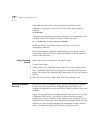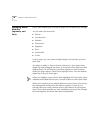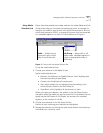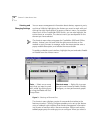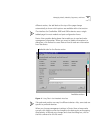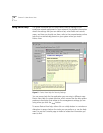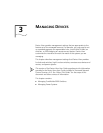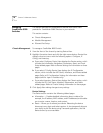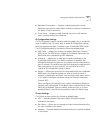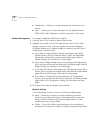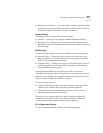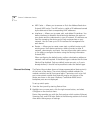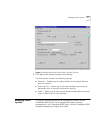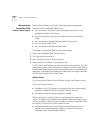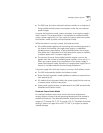26 C
HAPTER
3: M
ANAGING
D
EVICES
Managing
CoreBuilder 9000
Switches
This section describes the management features that Device View
provides for CoreBuilder 9000 Switches in your network.
This section contains:
■
Chassis Management
■
Module Management
■
Ethernet Port Setup
Chassis Management
To manage a CoreBuilder 9000 Switch:
1
View the front of the chassis by starting Device View.
2
Highlight the entire chassis and click the right mouse button. Device View
displays a shortcut menu with the following options:
Configure
,
IP
Config
, and
Inventory
.
a
If you select
Configure
, Device View displays the
Device
section, which
includes the
Information
,
Backplane Connections
,
Reset
, and
Trunk
Setup
tabbed pages. Refer to Device Settings for information on these
pages.
b
If you select
IP Config
, Device View displays the
IP Configuration
section, which includes the
ARP Cache
,
Interfaces
, and
Routes
tabbed
pages. Refer to IP Configuration Settings for information on these
pages (valid for Layer 3 modules only).
c
If you select
Inventory
, Device View displays the
Chassis
section, which
includes the
PSU
,
Fan Status
,
Modules
,
Temperature
, and
Fabric
tabbed pages. Refer to Chassis Settings information on these pages.
3
Click
Apply
after making changes to any settings.
Device Settings
The
Device
section contains the following tabbed pages:
■
Information — Provides detailed information about a device (for
example, the IP address, MAC address, and IPX addresses) and enables
you to enter a name, location, and contact.
■
Reset— Allows you to reboot your device. Rebooting the device
disconnects any rlogin and telnet sessions. It also temporarily disrupts
your ability to poll the device using Transcend applications, and the
device shows up as unreachable.