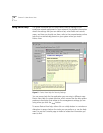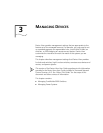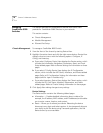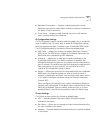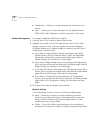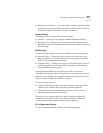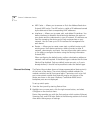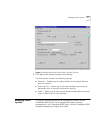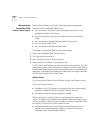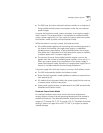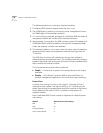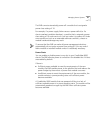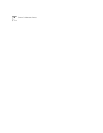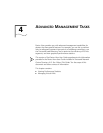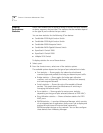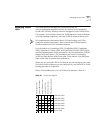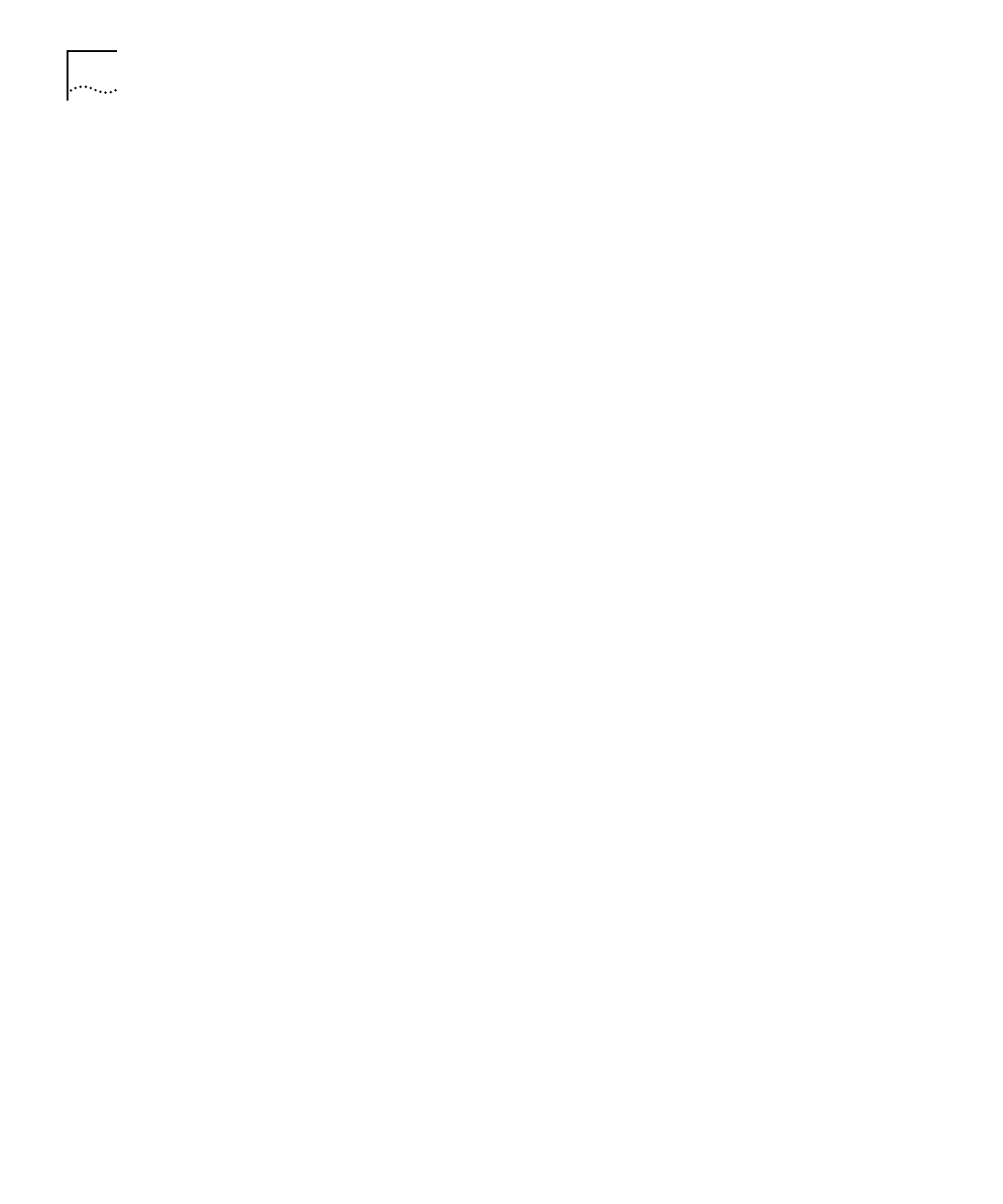
32 C
HAPTER
3: M
ANAGING
D
EVICES
Managing the
CoreBuilder 9000
Switch Power Supply
Device View provides you with the following power management
features for the CoreBuilder 9000 Switch:
■
You can find out the status of power supplies and fan units, and
temperature data for the chassis.
■
You can set Admin Status to Fault Tolerant or Non-Fault Tolerant
mode.
■
You can enable or disable Overheat Power Down mode.
■
You can set the Power Class.
■
You can enable or disable the Power State
To manage a CoreBuilder 9000 Switch power supply:
1
Select the CoreBuilder 9000 Switch chassis.
2
Click the right mouse button.
3
From the shortcut menu, select
Inventory
.
4
Select the
PSU
,
Fan Status
, or
Temperature
tab.
The Fan Status and Temperature dialog boxes are informational. The PSU
dialog box provides status information, enables you to set Admin Status
and Overheat Power Down mode, and provides access to the Modify PSU
dialog box. The Modify PSU dialog box enables you to change the Power
Class setting and the Power State mode.
Admin Status
You can set Admin Status to Fault Tolerant or Non-Fault Tolerant mode.
Power non-fault-tolerant
is:
■
A mode in which 100 percent of the power that can be allocated to
modules is available to them (no power is held in reserve).
■
The default mode for power supplies as shipped.
While the chassis is running in power non-fault-tolerant mode, the
amount of power that is available to modules is determined only by the
number of power supplies that are installed. If a power supply fails while
the chassis is running in non-fault-tolerant mode:
■
Installed modules continue to operate without interruption if the
output of the remaining power supplies is sufficient to provide
adequate power to all installed modules.