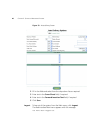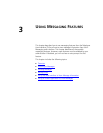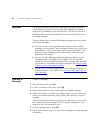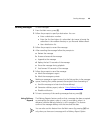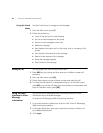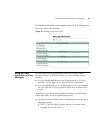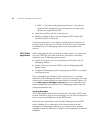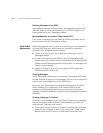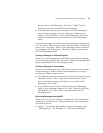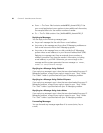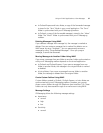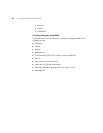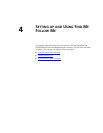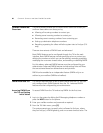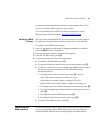54 CHAPTER 3: USING MESSAGING FEATURES
Deleting Messages Using POP3
If you delete a message from your inbox, the message is moved to the
DELETED folder in your e-mail application. The DELETED folder is not
synchronized with your IP Messaging mailbox.
Moving Messages to Another Folder Using POP3
If you move a message from one folder to another, the folders are not
synchronized with your IP Messaging mailbox.
IMAP E-Mail
Applications
Follow these general steps to create an e-mail account in an application
that uses IMAP (ask your administrator for the specific information
required in your IP Messaging environment).
■ Create an account in your e-mail application that points to an IP
Messaging mailbox.
■ Set the incoming mail server (IMAP) to be the IP Messaging DNS
domain name. Your administrator should enable all the required IMAP
folders during IP Messaging mailbox configuration. All messages in all
folders are synchronized.
■ Identify a third party server as your outgoing SMTP (Simple Mail
Transfer Protocol) e-mail server.
Sending Messages
Your IP Messaging administrator must identify a third-party SMTP server
to send, forward, or reply to e-mail messages. You can then configure this
server in your e-mail application as the SMTP server.
Optionally, your administrator can identify IP Messaging as the SMTP
server. However, this configuration limits the exchange of e-mail
messages to IP Messaging subscribers; you cannot send or forward
messages to external addresses, or reply to e-mail messages from external
addresses.
Sending a Message in Outlook
When you use IP Messaging as an SMTP server to send a new message,
the sent message is saved in different places depending on how you
configure your Outlook e-mail account.
■ If your default e-mail account in Outlook is with Microsoft Exchange
server, the sent message is saved in the “Sent Items” folder of your
default e-mail account, which is the Microsoft Exchange e-mail