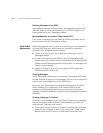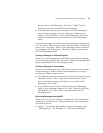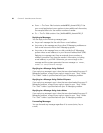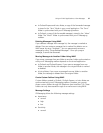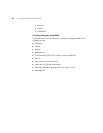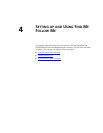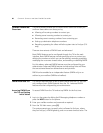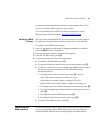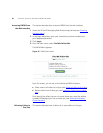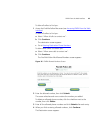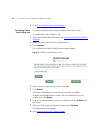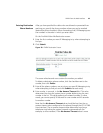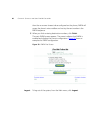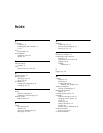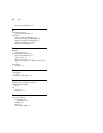FMFM from the Web Interface 61
no answer timeout value determines how long the system tries to find
you at one number before trying the next number.
If you have already set up FMFM and want to change you current
settings, see the following section,
Modifying FMFM Settings.
Modifying FMFM
Settings
Once you have configured FMFM, you can change your current settings
(for example, change the phone number where you can be reached).
To modify current FMFM option values.
1 Log in to the system by dialing the IP Messaging telephone number or
press the MSG button on the phone.
2 Enter your mailbox number and password as required.
3 From the TUI Main menu, press [3].
4 The system prompts with the following options:
■ To enable or disable FMFM, press [1].
■ To change the phone number where you can be reached, press [3].
■ To listen to a summary of current settings, press [#]. After listening to
the summary you can change any of the following currently
configured settings:
■ To specify which callers can reach you, press [2]. You can:
Allow callers from any phone number to find you.
Allow callers from certain phone numbers to find you.
Prevent callers from certain phone numbers from finding you.
■ To change the phone number where you can be reached, press [3].
■ To re-record a greeting for callers while the system tries to find you,
press [4].
■ To disable the current FMFM setting, press [5].
■ To modify the No Answer Timeout value, press [6].
■ To return to the previous menu, press [*].
FMFM from the
Web Interface
This section describes how to set up basic FMFM from the web interface.
You can only configure basic FMFM features from the web interface.
Advanced FMFM features must be configured by your administrator.