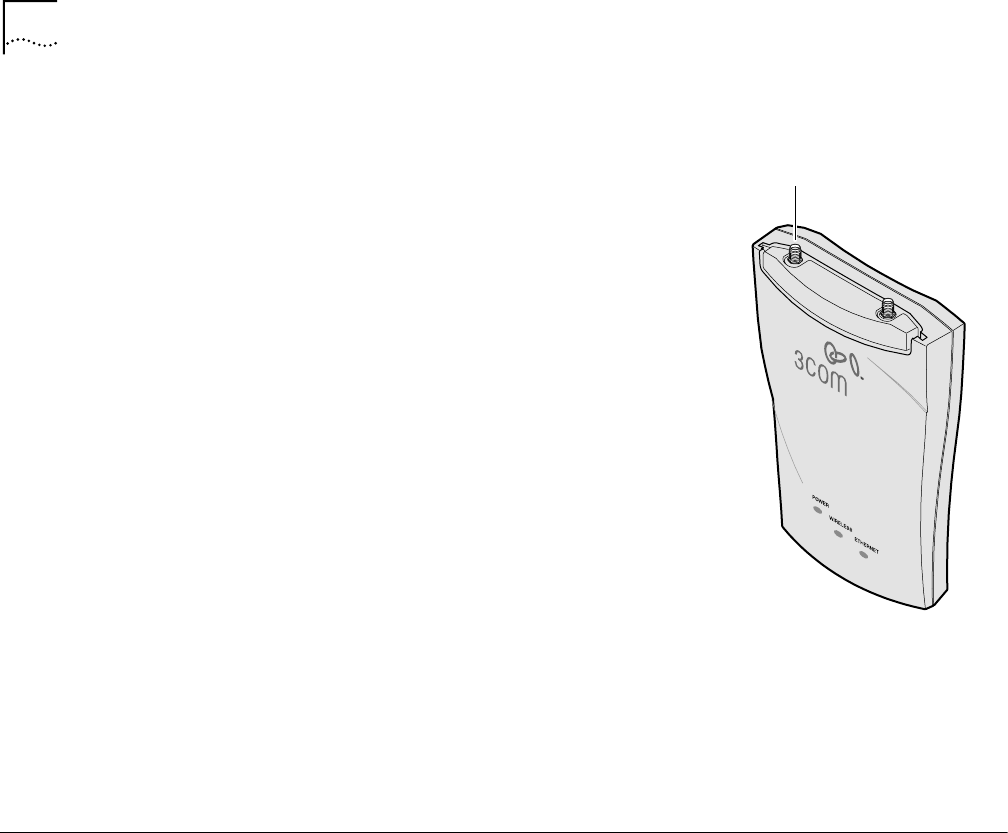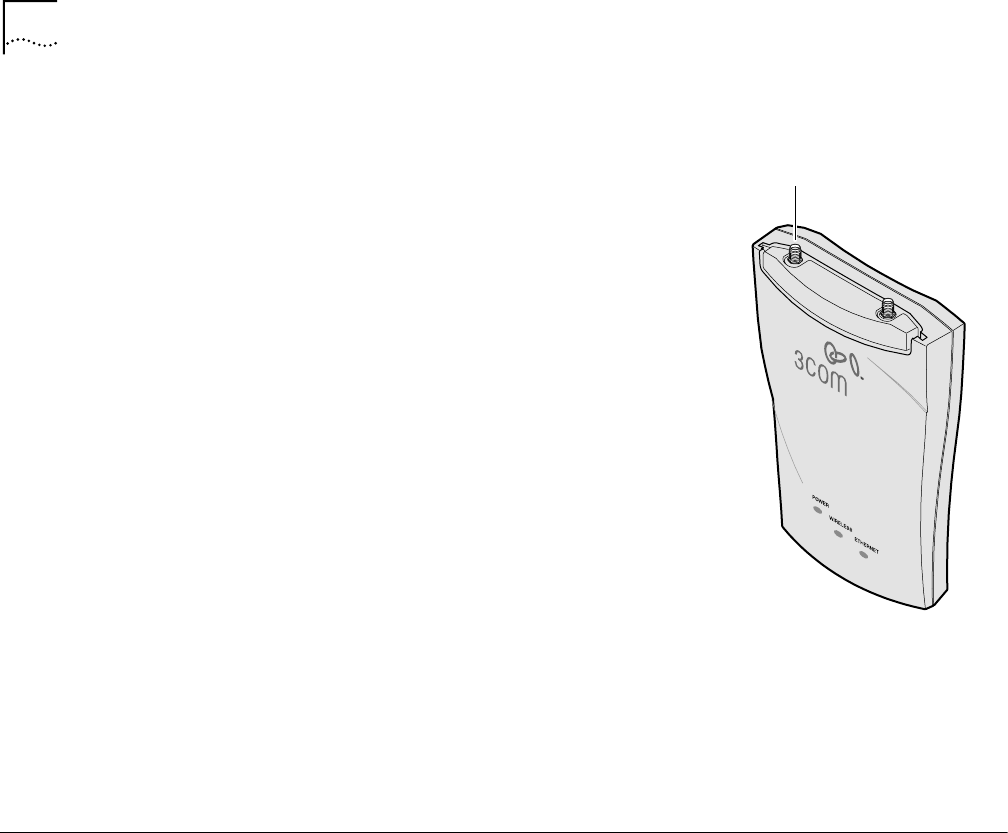
14 CHAPTER 2: INSTALLING THE ACCESS POINT
antenna to achieve the maximum possible received signal strength. See “Using the
Site Survey Tool” on page 39 for more information.
1 Position the antenna so that there are minimal
obstacles between it and any client with which
it will communicate. While maintaining a direct
line of sight between the antenna and a client
is not strictly necessary, such an arrangement
helps to ensure a strong signal. Ensure that
access is available for routing the antenna cable
from the antenna to the access point.
2 If they are installed, remove both arms of the
the standard detachable antenna.
3 Connect one end of the optional antenna cable
to the antenna and secure the antenna in place.
4 Connect the free end of the antenna cable to
the A side connection on the access point.
5 Make certain that the antennas and antenna
masts are appropriately grounded to prevent
injury or damage from lightning strikes.
6 Go to Data Transmission Properties and change
the Radio Antenna settings to Diversity Off. See “Setting Data Transmission
Properties” on page 27.
7 If required in your country or at your site, go to Data Transmission Properties and
change the power transmission settings. See “Setting Data Transmission
Properties” on page 27.
Installing Software
Utilities
The 3Com Administrator Utilities CD includes tools and utilities to help you set up
and administer the wireless components of your network. Software tools and
utilities are presented as Tools and Utilities options on the main menu of the CD
and include:
■ Install the Utility Software and Documentation. This option installs the
Wireless Infrastructure Device Manager Tool which you can use to monitor
access points and select devices for administrative changes. It also installs the
Site Survey Tool and product documentation in other languages as translations
become available.
■ Install 3Com TFTP 3CDaemon Server Tool. A TFTP server is required for
firmware upgrades and for backing up and restoring access point configuration
files. This option launches the 3CDaemon installation, which is a resident TFTP
server. You do not have to select this option if you already have a TFTP server
set up. The 3CDaemon server tool can also act as a system log (syslog) server
for the access point.
■ Install 3Com 802.1x Agent. This option installs the Wireless Authentication
Agent for 802.1x support. If you will be using the access point in conjunction
with a RADIUS authentication server, you must install this agent on each
wireless client PC in the network. On systems running Windows XP this agent
is not required because 802.1x support is built into the operating system.
"A" side