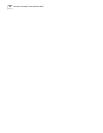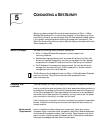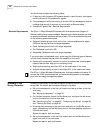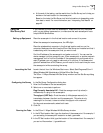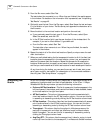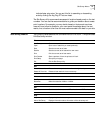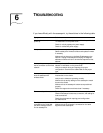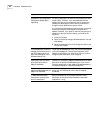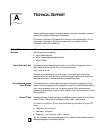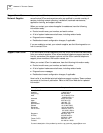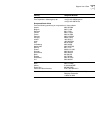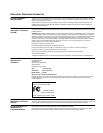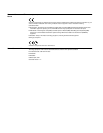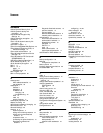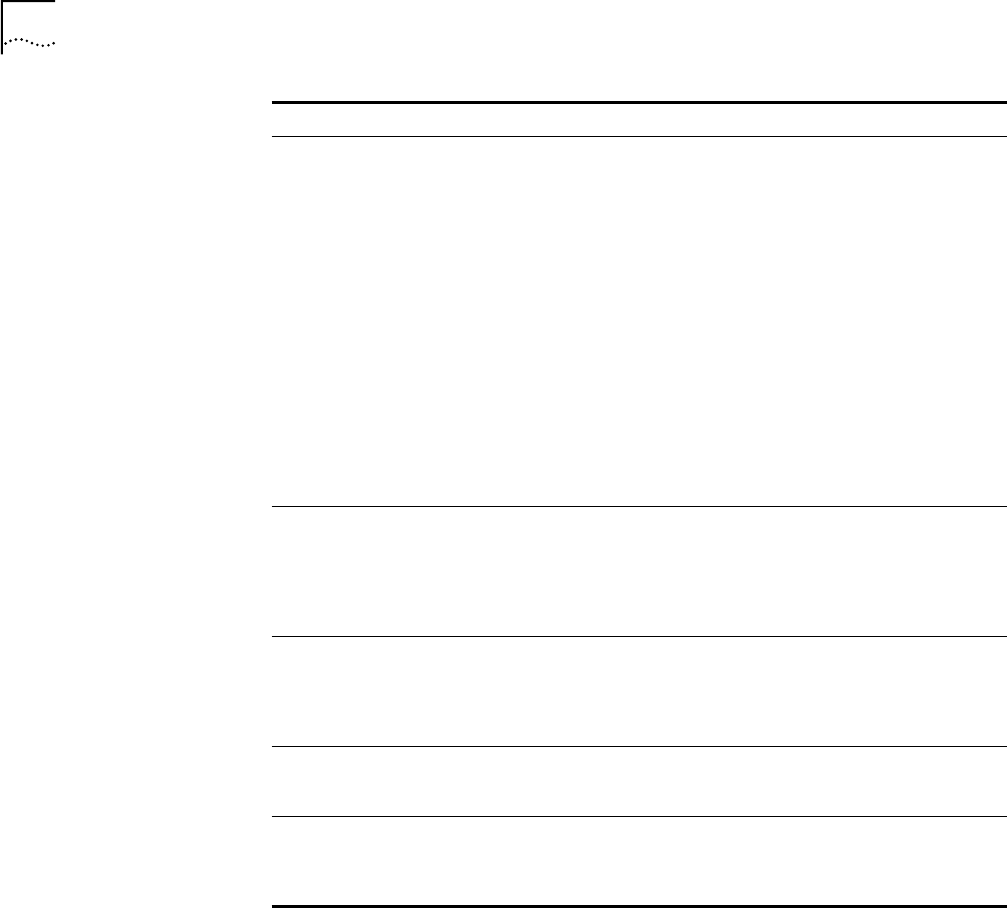
44 CHAPTER 6: TROUBLESHOOTING
While you are configuring the
access point, the Configuration
Management System stops
responding.
To maintain wireless association, the WLAN service area and
the security settings on the client and the access point must
match exactly. Therefore, if you are associated with the
access point that you are configuring and you change the
access point WLAN service area or security, make sure to
change the client WLAN service area to match.
If you change the IP address and save the change, you cannot
continue to configure the access point using the old IP
address. Therefore, if you want to continue configuring this
access point after you save this change, you must do the
following:
1 Close your browser.
2 Return to the device manager Wireless Network Tree and
click Refresh.
3 Select the access point and click Configure to start a new
configuration session.
After you specify an IP address
for an access point, the device
manager continues to point to
the old IP address when you
select the access point in the
Wireless Network Tree.
In the Device Manager window click the Refresh button to
refresh the Wireless Network Tree. Then click the access point
in the Wireless Network Tree and click Properties. The IP
address you specified is now listed. If you want to continue
configuring the access point, click Configure.
Your wired LAN DHCP server
malfunctions, but the access
point DHCP server fails to
assign IP addresses.
If the Wireless DHCP Server property on the access point is
enabled, the access point assigns IP addresses after the lease
periods on the previous IP addresses expire. If you want to
force the access point to start assigning IP addresses before
the lease periods expire, reboot the access point.
The access point stops
assigning IP addresses after you
assign it an IP address.
Set the access point to obtain an IP address automatically. It
cannot act as a DHCP server when it has an assigned
IP address.
PC Cards other than 3Com
11 Mbps Wireless LAN PC
Cards cannot communicate
with the access point.
The cards may not support the access point’s enhanced
performance features. Try turning the Network Traffic
Accelerator off and set the Data Preamble transmission
properties to “Long”.
Symptom Solutions