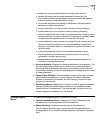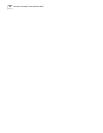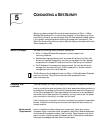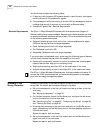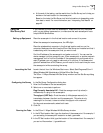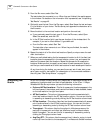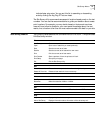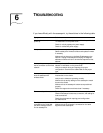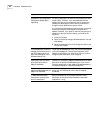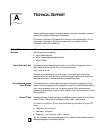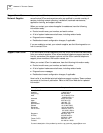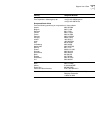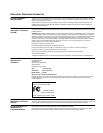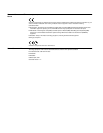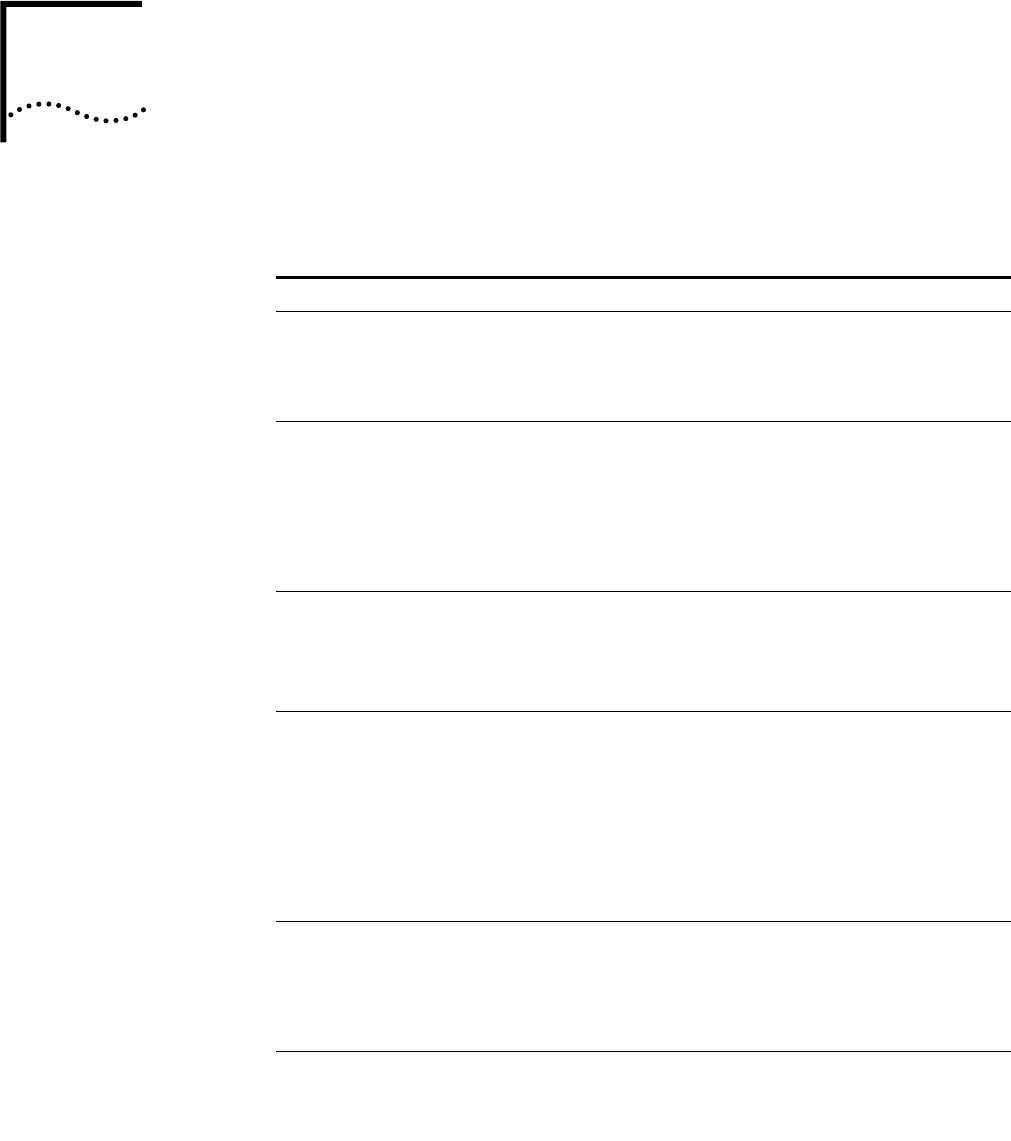
6
TROUBLESHOOTING
If you have difficulty with the access point, try the solutions in the following table.
Symptom Solutions
Access point does not
power up.
Make sure the Ethernet cable is plugged into the port labeled
To Access Point on the power brick.
Check for a faulty access point power supply.
Check for a failed AC power supply
No operation. Verify the access point configuration.
Review access point firmware revisions and update firmware
if necessary.
Make sure that there are no duplicate IP addresses on the
network. Unplug the access point and ping the assigned
address to make sure that no other device responds to that
address.
Access point powers up, but
has no connection to the wired
network.
Make sure that the Ethernet cable is plugged into the port
labeled To Hub/Switch on the power brick.
Verify the network wiring and topology for proper
configuration. Check that the cables used are the proper
type.
Access point powers up, but
does not associate with
wireless clients.
Confirm that the WLAN service area on the access point
matches that on the clients.
Verify that the clients are operating correctly.
Make sure that security settings on the access point match
those on the clients.
Make sure that the access point antennas are positioned
properly.
Check the range and move clients closer if necessary.
Slow or erratic performance. Try changing the wireless channel on the access point.
Check the access point antennas, connectors, and cabling for
loose connections.
Check the wired network topology and configuration
for malfunctions.
Running on a computer
connected to the wired LAN,
the device manager cannot
find an access point.
The device manager cannot discover devices across routers.
Make sure that the computer is connected on the same
segment as the access point.