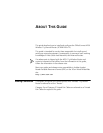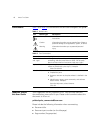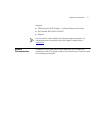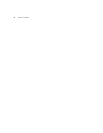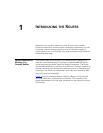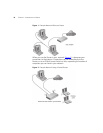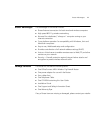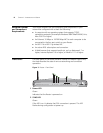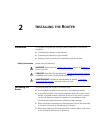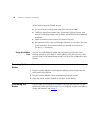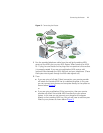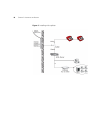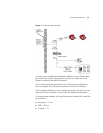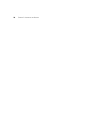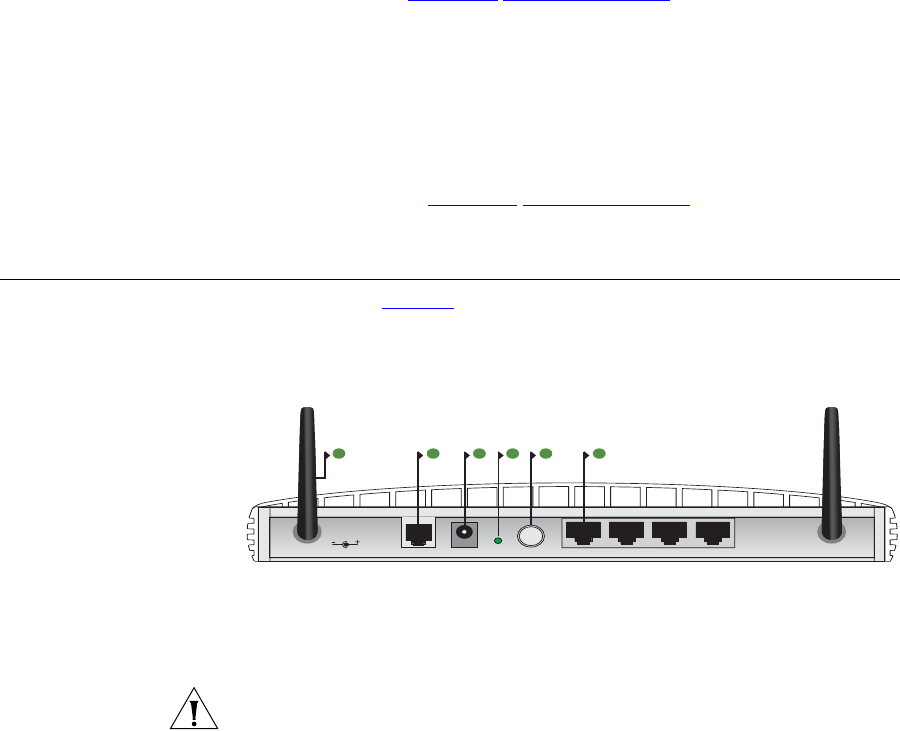
Rear Panel 13
3Online LED
Green
If this LED is on, your username/password has been authenticated
successfully with your ISP.
4 Wireless LAN (WLAN) Status LED
Green
If the LED is on it indicates that wireless networking is enabled. If the LED
is flashing, the link is OK and data is being transmitted or received. If the
LED is off, the Wireless LAN has been disabled in the Router, or there is a
problem. Refer to Chapter 6
“Troubleshooting”.
5 LAN Status LEDs
Green
If the LED is on, the link between the port and the next piece of network
equipment is OK. If the LED is flashing, the link is OK and data is being
transmitted or received. If the LED is off, nothing is connected, or the
connected device is switched off, or there is a problem with the
connection (refer to Chapter 6
“Troubleshooting”). The port will
automatically adjust to the correct speed and duplex.
Rear Panel The rear panel (Figure 4) of the Router contains four LAN ports, one ADSL
port, a reset button, a power switch, and a power adapter socket.
Figure 4 Router - Rear Panel
6 Wireless Antennae
The antennae on the product should be placed in a ‘V’ position when
initially installed.
CAUTION: Do not force the antennae beyond their mechanical stops.
Rotating the antennae further may cause damage.
ADSL ResetPower LAN4 LAN3 LAN2 LAN1
12 VDC
1A MAX
7 98 11106