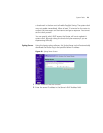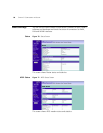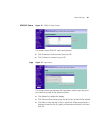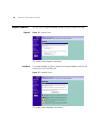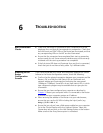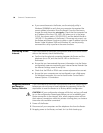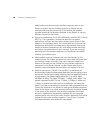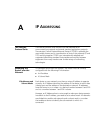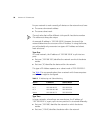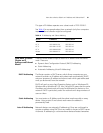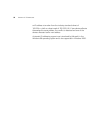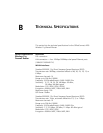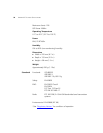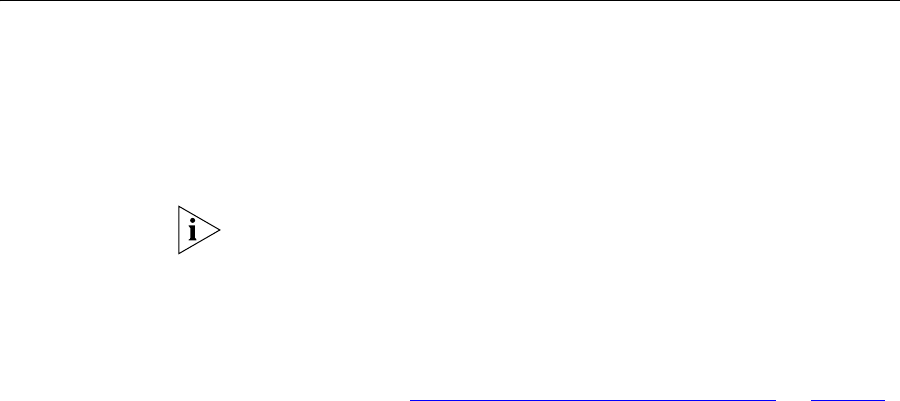
Recovering from Corrupted Software 87
Recovering from
Corrupted Software
If the system software has become corrupted, the Router will enter a
“recovery” state; DHCP is enabled, and the LAN IP address is set to
192.168.1.1. Follow the instructions below to upload a new copy of the
system software to a Router unit in this state.
Ensure that one of your computers has a copy of the new software image
file stored on its hard disk or available on CD-ROM.
The latest software is available on 3Com’s Web site at:
www.3com.com
1 Remove power from the Router and disconnect the telephone line and all
your computers, except for the one computer with the software image.
2 You will need to reconfigure this computer to obtain an IP address
automatically (see “Obtaining an IP Address Automatically”
on page 21)
3 Restart the computer, and re-apply power to the Router.
4 Using the Web browser on the computer, enter the following URL in the
location bar:
http://192.168.1.1.
This will connect you to the Recovery utility in the Router.
5 Follow the on-screen instructions. Enter the path and filename of the
software image file.
6 When the upload has completed, the Router will restart, run the self-test
and, if successful, resume normal operation.
7 Refer to the Installation Guide to reconnect your Router to the telephone
line and the computers in your network. Do not forget to reconfigure the
computer you used for the software upload.
If the Router does not resume normal operation following the upload, it
may be faulty. Contact your supplier for advice.