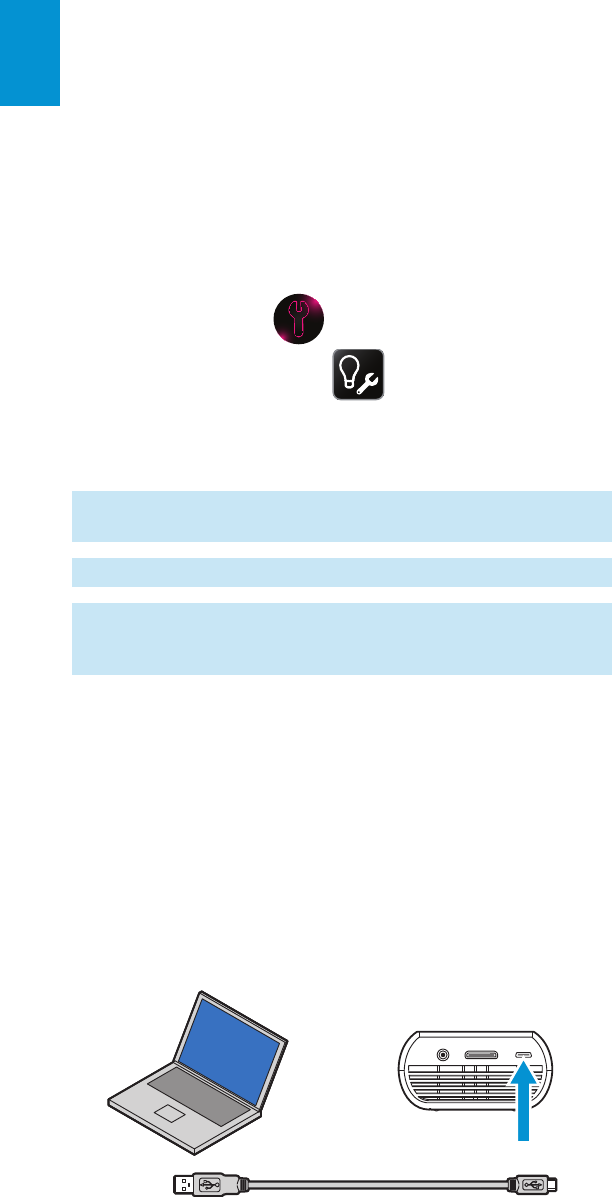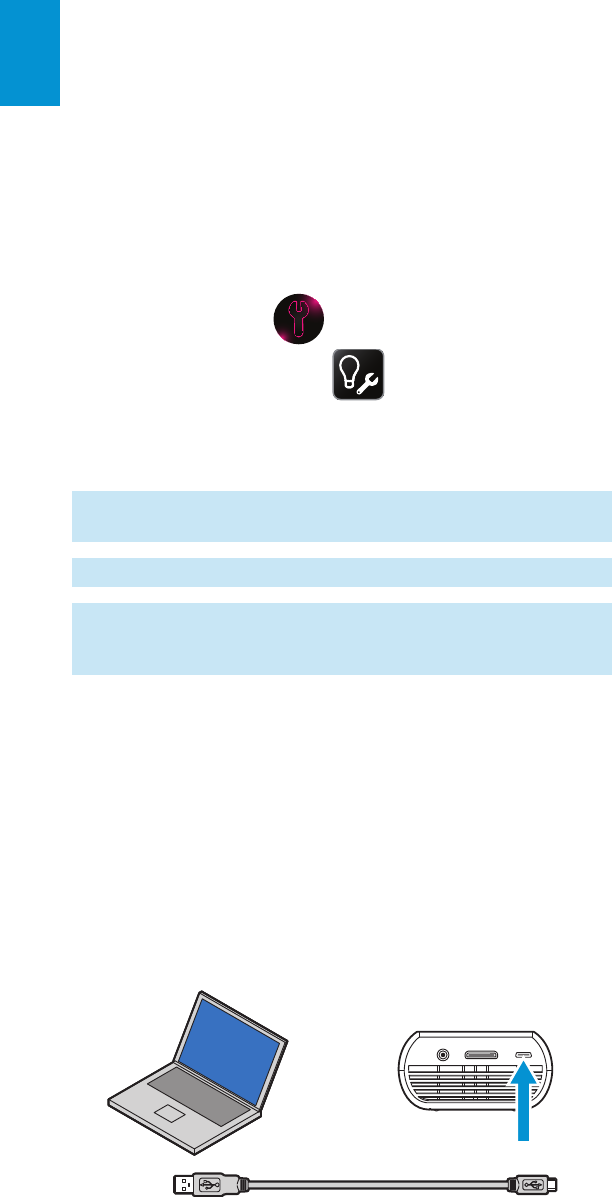
22
3M
™
Pocket Projector MP180
© 2011 3M. All Rights Reserved.
English
USB Flash Drive and microSD Card Reader
The MP180 has a USB connection located at the rear of the projector. You can
connect the MP180 projector to a computer and the computer can open both the
MP180 internal memory and microSD card like a disk drive. Before you connect the
MP180 to your computer, choose the memory device you would like to access.
Switching Between the microSD Card and Internal Memory
The Mass Storage Source setting determines the memory device (internal memory
or microSD card) that the computer will access when connected to the USB
connection on the MP180.
1 Tap the Settings button.
2 Tap the Machine Settings button.
3 Tap the Mass Storage Source button.
4 Tap either the Internal Memory or SD Card button.
Note: You cannot change the Mass Storage Source while the projector is
connected to the computer.
TIP: Use a microSD card class 4 or higher for best performance.
Troubleshooting: If your computer is running Microsoft Windows, the USB
Flash drive may not be available on your computer’s Windows Explorer. Please
refer to KB297694 on the Microsoft support website.
Transfer Files Using USB
1 Turn on the projector and make sure the home screen is displayed on the
touch screen.
2 Connect the USB cable to the projector.
3 Connect the USB cable to the computer.
4 The projector will be detected as a removable drive labeled “3M MP180” by
the computer. The drive labeled "3M MP180" is the projector's on-board
memory, and "Removable Disk" is the microSD card installed into the
projector.
5 The projector is now ready to receive a file from your computer.