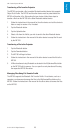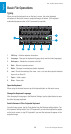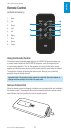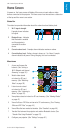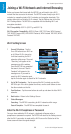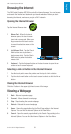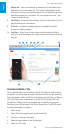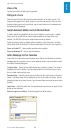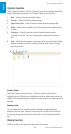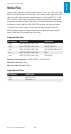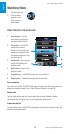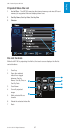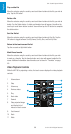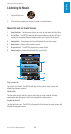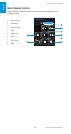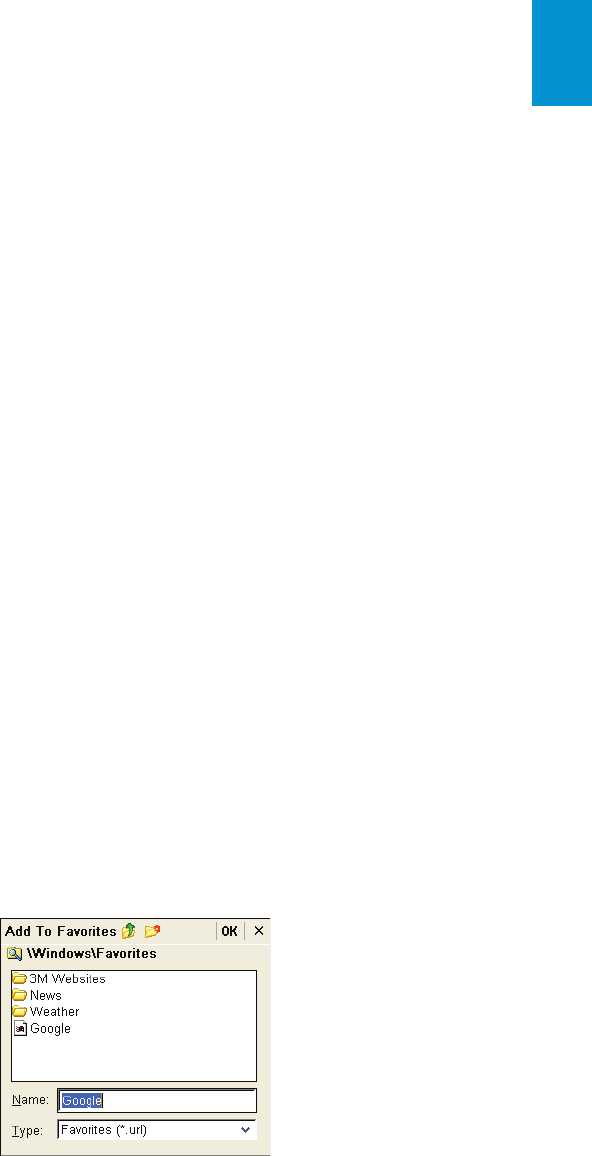
33
3M
™
Pocket Projector MP180
© 2011 3M. All Rights Reserved.
English
View a File
Tap the link and the file will open if supported.
Filling out a Form
Select the form field and then tap the keyboard button on the touch screen. The
keyboard will appear on the touch screen or over the web browser. After you have
finished entering text into the form field, tap the back button on the keyboard and
the keyboard will disappear.
Switch Between Mobile and Full Internet Mode
A mobile website is a simplified version of a full website. In most cases, a mobile
device such as the MP180 can load a mobile website much faster than a full
website. The MP180 is set up for mobile Internet mode by default.
Switch to Internet mode by selecting Internet Options in the View menu, and then
select either Same as Pocket PC or Same as Windows XP from the User Agent list.
Same as Pocket PC - Opens mobile websites when available.
Same as Windows XP - Opens only full websites.
Add a Webpage to Your Favorites
Select Add To Favorites from the Favorites menu. Select the OK button to save the
webpage into the Favorites. Here are some optional actions you can perform within
the Add to Favorites dialog box:
Create a folder - Select the new folder button and a folder is created. The name is
highlighted in blue for editing. Tap the keyboard button on the touch screen, type
the new folder name and tap enter.
Rename folder - Select the folder name and then tap the check mark on the touch
screen. The folder name will be highlighted in blue and is ready for editing. Tap the
keyboard button on the touch screen, type the new folder name and tap enter when
finished.
Open folder - Select the folder icon and double tap the check mark or tap the enter
button on the keyboard.
Return to upper level folders - Select the upper level folder button.