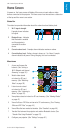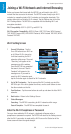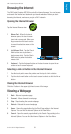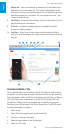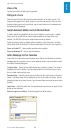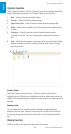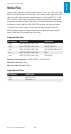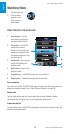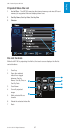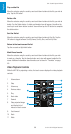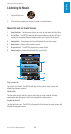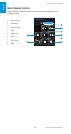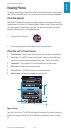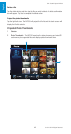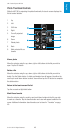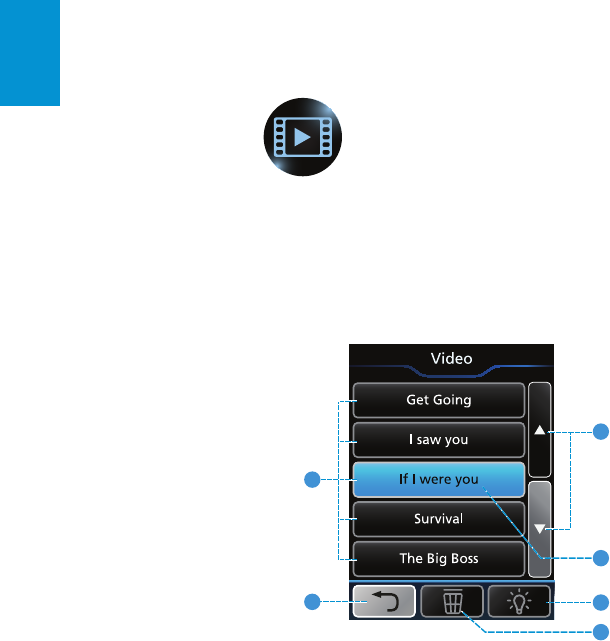
36
3M
™
Pocket Projector MP180
© 2011 3M. All Rights Reserved.
English
Watching Video
1 Tap the Video icon.
2 A list of videos
appears on the
touch screen, as
shown below.
Video File List on Touch Screen
4
6
3
5
1
2
1 Scroll buttons - Tap the
arrow buttons to scroll up
and down the list of files.
2 List of Files - The MP180
searches the internal
memory and microSD card
memory for supported files
and displays them here. Tap
the file to open it.
3 Selected file - Once tapped,
the file will highlight blue
and then open.
4 Back button - Return to the
previous screen.
5 Project file list - The MP180 projects the current file list.
6 Delete button - Deletes the selected files from the list.
Play a video file
Tap a file in the file list. The MP180 will project the video and the touch screen will
display the playback controls. See “Video Playback Controls” on page 38.
Delete a file
Tap the delete button and then tap the video file you wish to delete. A delete
confirmation box will appear. Tap Yes to complete the delete action.
Project the file list
Tap the light bulb icon. The MP180 will project the file list and the touch screen will
become a navigation screen.