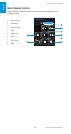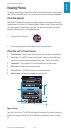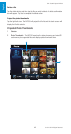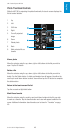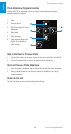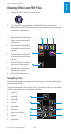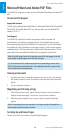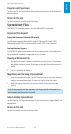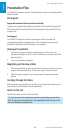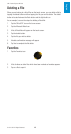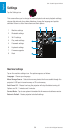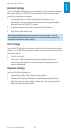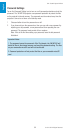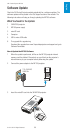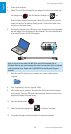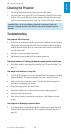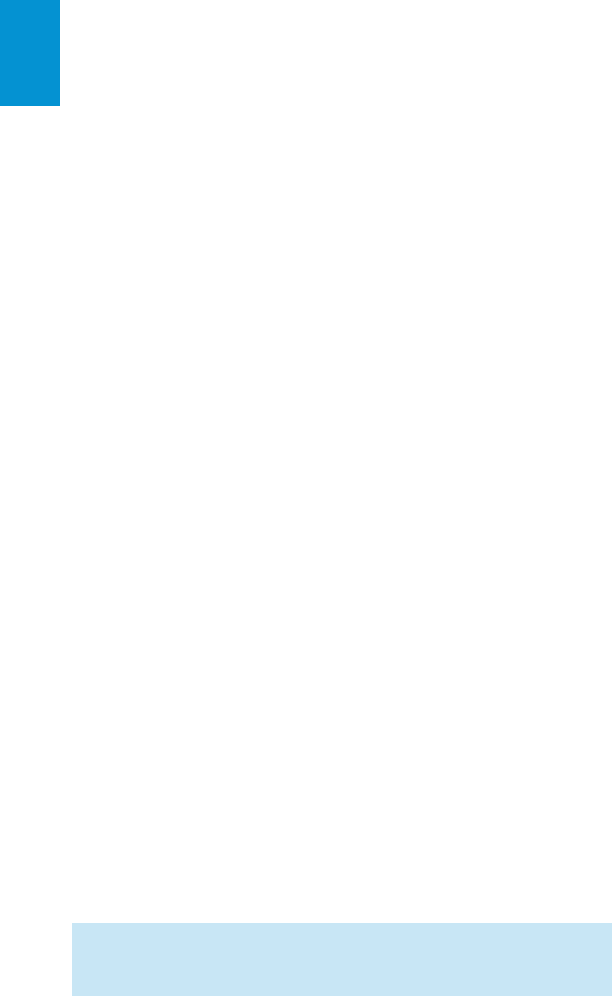
48
3M
™
Pocket Projector MP180
© 2011 3M. All Rights Reserved.
English
Presentation Files
The 3M MP180 projector uses the Piscel FileViewer to open and view Microsoft®
PowerPointfiles.
File Support
Supported Versions of Microsoft® PowerPoint®
The file viewer supports Microsoft® PowerPoint® 97, Microsoft® PowerPoint®
2000, Microsoft® PowerPoint® 2003, and Microsoft® PowerPoint® 2007 ppt
and pptxfiles.
Font Support
The 3M MP180 projector has limited font support and the file viewer will
automatically substitute unsupported fonts. Font substitutions may cause the
presentation slide layout to look differently on the projector.
Viewing a Presentation
1 Use the touch screen to select the presentation you wish to view. The
projector will display five files at a time. Scroll down to see other files further
down the file list.
2 Tap on a presentation to display it.
Magnifying and Panning a Slide
1 Once the presentation is open, tap the Zoom In button on the touch screen to
magnify the presentation page. To zoom out, tap the Zoom Out button.
2 While the page is magnified, you can pan around it using the directional
buttons.
Scrolling Through the Slides
When the page is not magnified, tap the Page Up and Page Down buttons on the
touch screen to scroll through the presentation slides.
Return to File List
Tap the Back button to return to the list of files.
Tip: If the document file contains special fonts or formatting, save the file in
PDF file format and embed the fonts. The embedded fonts will be part of the
file and eliminate font substitutions.