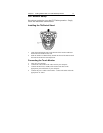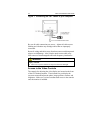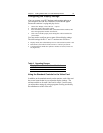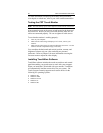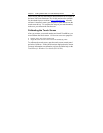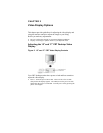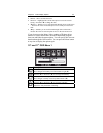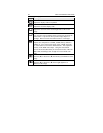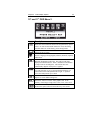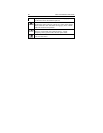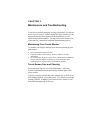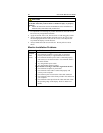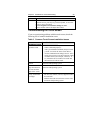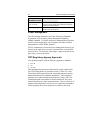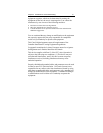Chapter 3 Maintenance and Troubleshooting 29
Problem Possible Causes and Solutions
Is the monitor in Power Management mode?
Touch the screen, press any key on the keyboard, or move the
mouse to restore operation.
Are the brightness and contrast settings too low?
Use the monitor controls to adjust these values.
Troubleshooting the Touch Screen
If you are experiencing problems with the touch screen, check the
following list of common installation errors.
Table 3. Common Touch Screen Installation Issues
Common
Installation Issues
Possible Solutions
Touch screen does not
respond to touch
• Review the installation procedures. Are all
cables connected properly?
• After you installed TouchWare, did you restart
your PC to activate the touch screen driver?
• Are the communication settings correct? Is the
touch screen trying to use the COM port or IRQ
of another device (for example, a mouse)? If
so, a hardware device conflict will result and
the touch screen will not work.
Touch screen is not
accurate
Calibrate the touch screen for the current video
resolution and operating system.
Cursor does not follow
finger movement or
does not reach the
edges of the screen
Calibrate the touch screen for the current video
resolution and operating system.
Cursor is not located
directly underneath
your finger
• Open the touch screen control panel and make
sure all cursor offsets (vertical, edge/horizontal)
are turned off.
• Calibrate the touch screen for the current video
resolution and operating system.