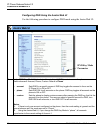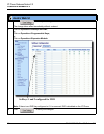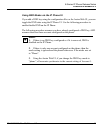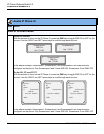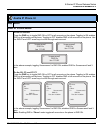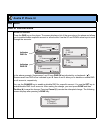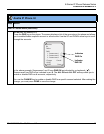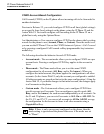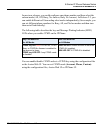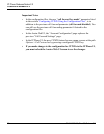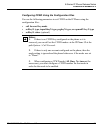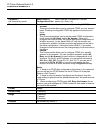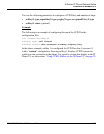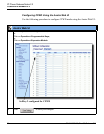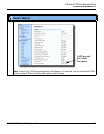Features in Release 2.2
18 RN-001029-00, Rev 06, Release 2.2
IP Phone Release Notes 2.2
CFWD Account-Based Configuration
Call Forward (CFWD) on the IP phone allows incoming calls to be forwarded to
another destination.
Previous to Release 2.2, you could configure CFWD on all lines (global settings)
or on specific lines (local settings) on the phone, using the IP Phone UI and the
Aastra Web UI. You could configure call forwarding on the IP Phone UI on a
global basis only using the Options Menu.
An Administrator or User can now configure CFWD on the phone-side by setting
a mode for the phone to use (Account, Phone, or Custom). Once the mode is set,
you can use the IP Phone UI to use the CFWD feature at Options->Call Forward
or by pressing a configured Call Forward softkey/programmable key/extension
module key.
The following describes the behavior for each CFWD mode.
• Account mode - The account mode allows you to configure CFWD on a per
account basis. Pressing a configured CFWD key applies to the account in
focus.
• Phone mode - The Phone mode allows you to set the same CFWD
configuration for all accounts (All, Busy, and/or No Answer). When you
configure the initial account, the phone applies the configuration to all other
accounts. (In the Aastra Web UI, only the account you configured is enabled.
All other accounts are grayed out but set to the same configuration.) Using the
Aastra Web UI, if you make changes to that initial account, the changes apply
to all accounts on the phone.
• Custom mode - The Custom mode allows you to configure CFWD for a
specific account or all accounts. You can configure a specific mode (All,
Busy, and/or No Answer) for each account independently or all accounts. On
the 51 and 53i phones, you can set all accounts to ALL On or ALL Off. On
the 55i, 57i, and 57i CT, you can set all accounts to All On, All Off, or copy
the configuration for the account in focus to all other accounts using a
CopytoAll softkey.
Note: If there is only one account configured on the phone, then the
mode setting is ignored and the phone behaves as if the mode was set
to “Phone”.