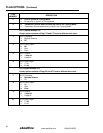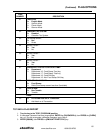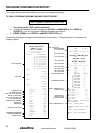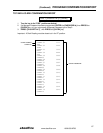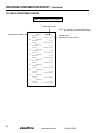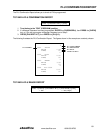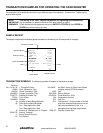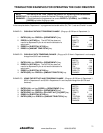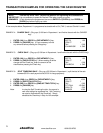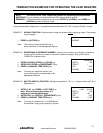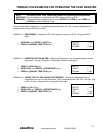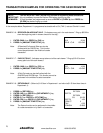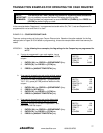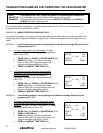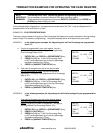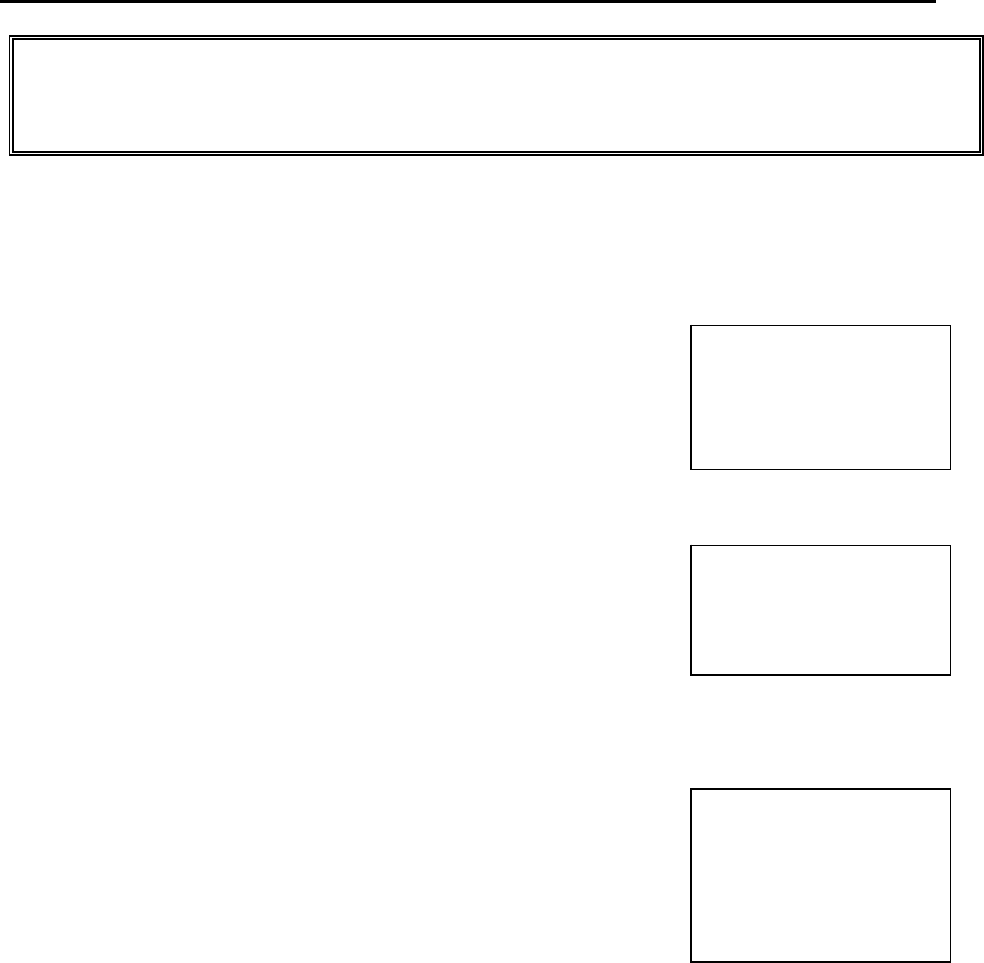
72
TRANSACTION EXAMPLES FOR OPERATING THE CASH REGISTER
NOTE: Turn the key to the "REG" (REGISTER) position for registering sales transactions.
IMPORTANT: It is not necessary to press the Decimal Point when ringing up a price.
REMINDER: If Clerk Numbers are programmed, be sure to ENTER the (CLERK #), then PRESS the
[CLERK] key before ringing up a sale.
In the examples below, Department 1 is programmed as taxable with a 6% (TAX 1) rate and Clerk #1 is used.
EXAMPLE 4: CHARGE SALE - (Ring up a $1.00 item in Department 1 and finalize the sale with the CHARGE
key):
1. ENTER (100), then PRESS the [DEPARTMENT 1] key. DEPT01 1.00
2. PRESS the [CHARGE] key. It is not necessary to enter ITEM CT 1
any amounts before pressing the Charge key. TAX 0.06
CHARGE 1.06
EXAMPLE 5: CHECK SALE - (Ring up a $1.00 item in Department 1 and finalize the sale with the CHECK key):
1. ENTER (100), then PRESS the [DEPARTMENT 1] key. DEPT01 1.00
2. PRESS the [CHECK/STUB] key. When needing to tender ITEM CT 1
change with the Check key, enter the amount of the TAX 0.06
check before pressing the Check key.
CHECK 1.06
EXAMPLE 6: SPLIT TENDERING SALE - (Ring up a $15.00 item in Department 1, split the total of the sale
between $5.00 in cash payment and $10.90 in charge payment):
1. ENTER (1500), then PRESS the [DEPARTMENT 1] key. DEPT01 15.00
2. PRESS the [SUBTOTAL W/TAX] key. ITEM CT 1
3. ENTER (500), then PRESS the [AMOUNT TEND/TOTAL] key. TAX 0.90
4. PRESS the [CHARGE] key.
TOTAL 15.90
CASH TD 5.00
Note: In using the Split Tendering function, the amount in CHARGE 10.90
cash must always be registered first. Split Tendering
can also be finalized with the Check key. Simply
substitute the Check key in Step 4 of this example.
abcoffice
www.abcoffice.com 1-800-658-8788