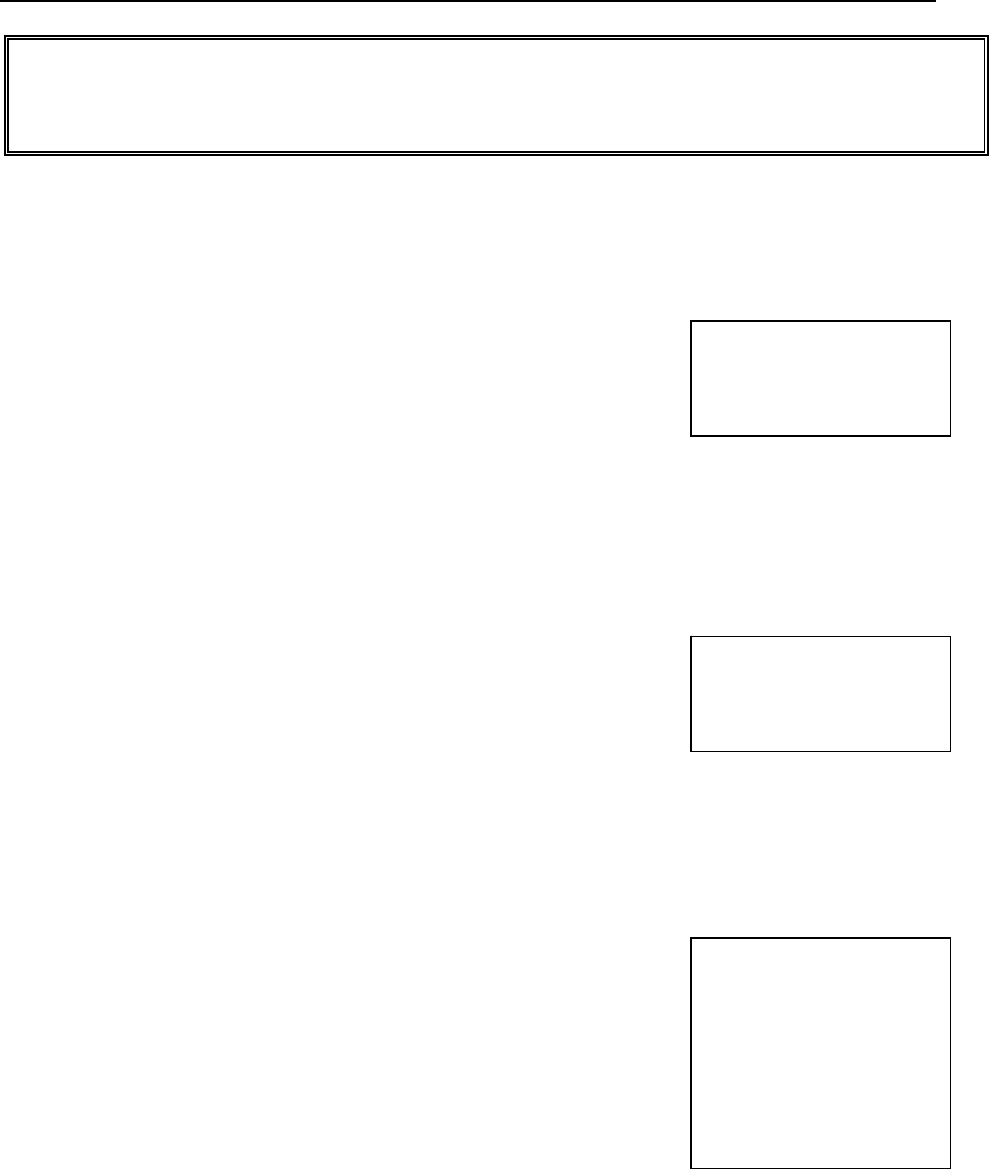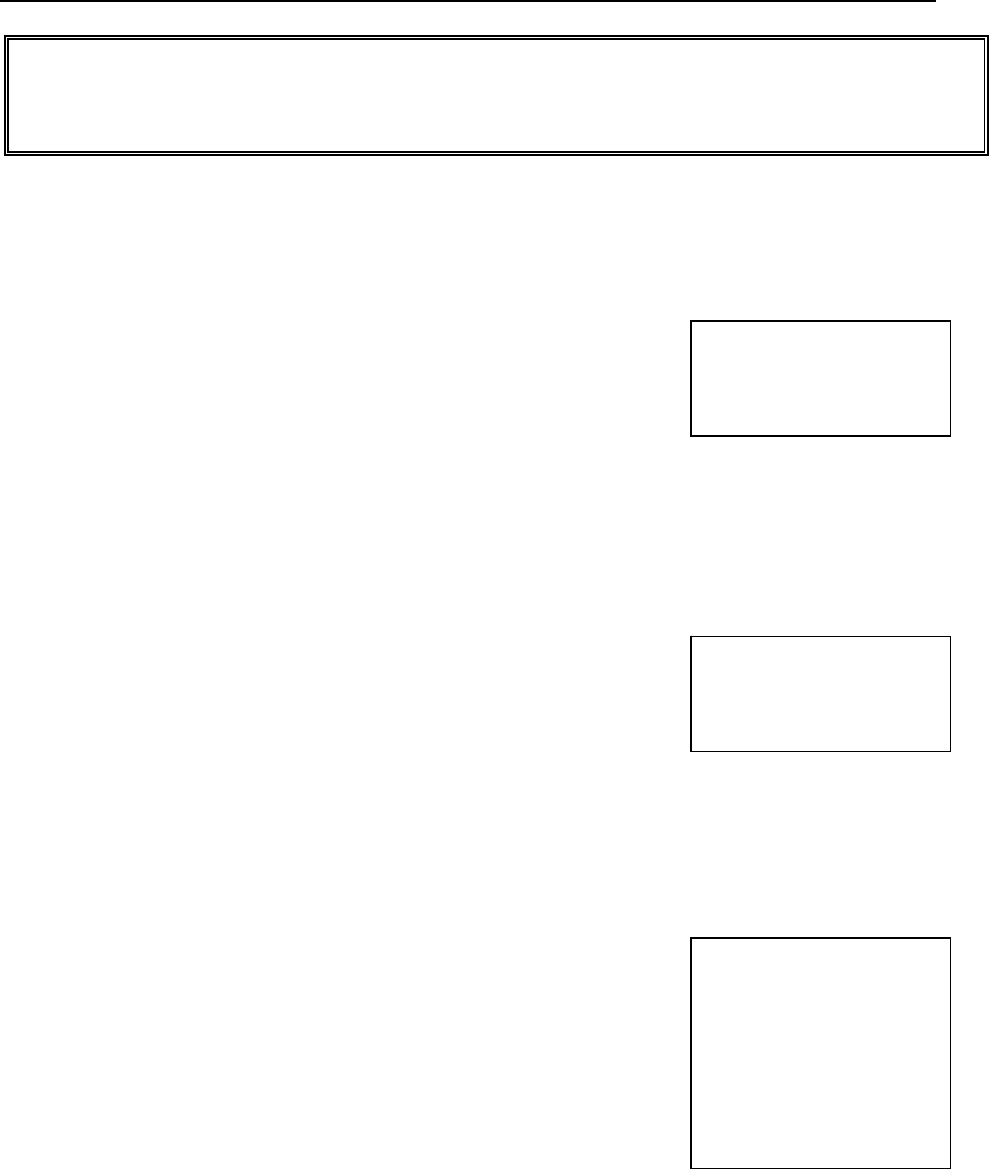
76
TRANSACTION EXAMPLES FOR OPERATING THE CASH REGISTER
NOTE: Turn the key to the "REG" (REGISTER) position for registering sales transactions.
IMPORTANT: It is not necessary to press the Decimal Point when ringing up a price.
REMINDER: If Clerk Numbers are programmed, be sure to ENTER the (CLERK #), then PRESS the
[CLERK] key before ringing up a sale.
In the examples below, Department 1 is programmed as taxable with a 6% (TAX 1) rate and Clerk #1 is used.
EXAMPLE 16: RECEIVED-ON-ACCOUNT SALE - ("Indicates money put in the cash drawer." Ring up $50.00 to
show the beginning cash-in-drawer amount for the day):
1. ENTER (5000), then PRESS the [RA] key. R/A 50.00
2. PRESS the [AMOUNT TEND/TOTAL] key.
R/A CA 50.00
Note: A Received-On-Account Sale can also be
finalized with the CHECK key. This function
cannot be performed in the middle of a sales
transaction.
EXAMPLE 17: PAID-OUT SALE - (Indicates money taken out of the cash drawer." Ring up $10.00 to show
money paid out of the cash drawer):
1. ENTER (1000), then PRESS the [PO] key. P/O 10.00
2. PRESS the [AMOUNT TEND/TOTAL] key.
P/O CA 10.00
Note: A Paid-Out sale can also be finalized with the
CHARGE and CHECK keys. This function cannot be
performed in the middle of a sales transaction.
EXAMPLE 18: RETURN SALE - (Refund a $1.00 item in Department 1 and refund a $1.50 item three times in
Department 1):
1. PRESS the [RETURN] key. RETURN
2. ENTER (100), then PRESS the [DEPARTMENT 1] key. DEPT01 1.00
3. PRESS the [RETURN] key. RETURN
4. ENTER (3), then PRESS the [QTY/TIME] key. 3Q @1.50
5. ENTER (150), then PRESS the [DEPARTMENT 1] key. DEPT01 4.50
6. PRESS the [AMOUNT TEND/TOTAL] key. ITEM CT 0
TAX -0.33
Note: The Return function can be performed in the middle
CASH -5.83
of a sales transaction or by itself in a transaction.
www.abcoffice.com 1-800-658-8788