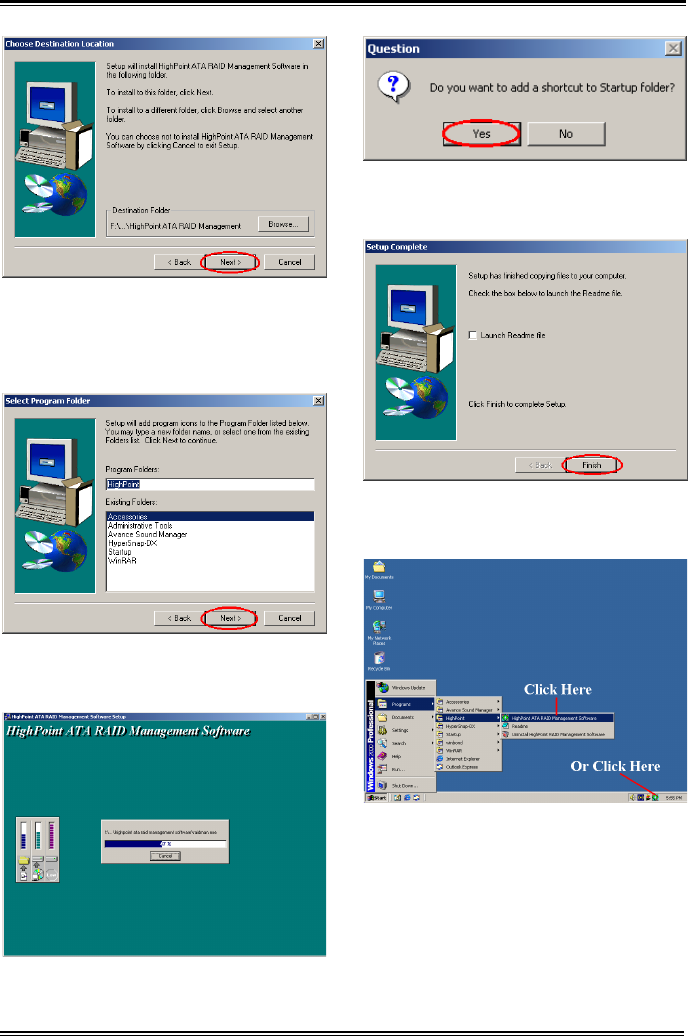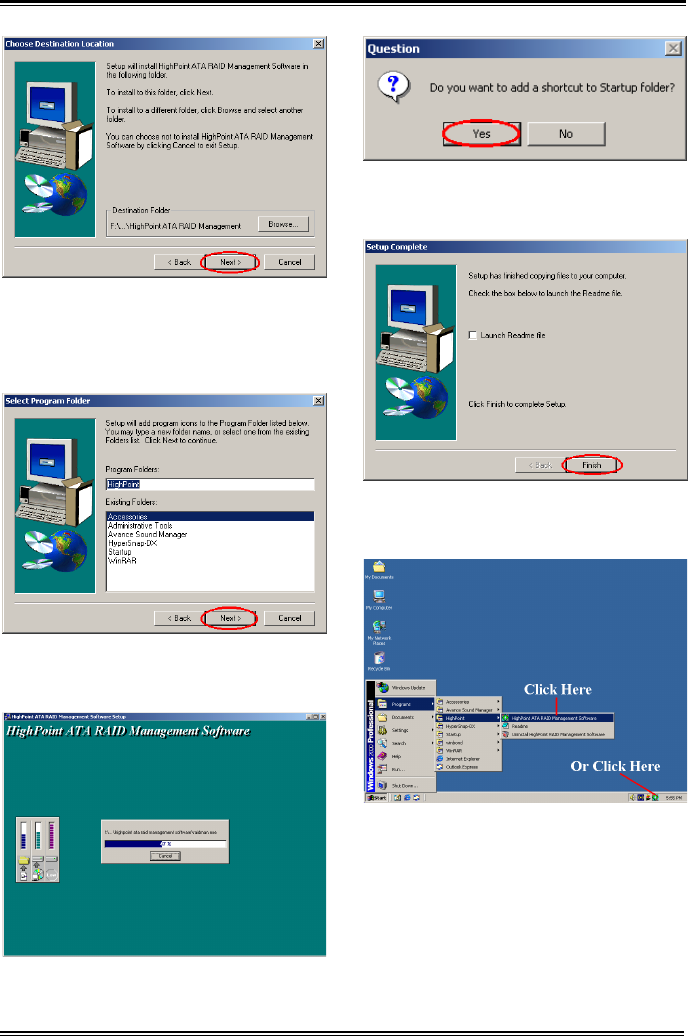
6-2 Chapter 6
AT7/AT7E
Step 5: Now you can choose the folder for the
destination location you want. We suggest that
you use the default folder as the destination
location. When you are sure of the folder, click
“Next>” to go on.
Step 6: Now you can select the program folder.
The setup wizard will add program icons to those
program folders listed. Click “Next>” to go on.
Step 7: The system will start copying files. You
can see the percentage bar on the screen.
Step 8: Program ask you want to add a shortcut
to startup folder or not? We suggestion you
choose “Yes”.
Step 9: When the installation is completed, and if
you don’t want to lunch readme file. Click
“Finish” to end the setup.
Step 10: After the system restart, you can run
this “HighPoint ATA RAID Management
Software” show at above.