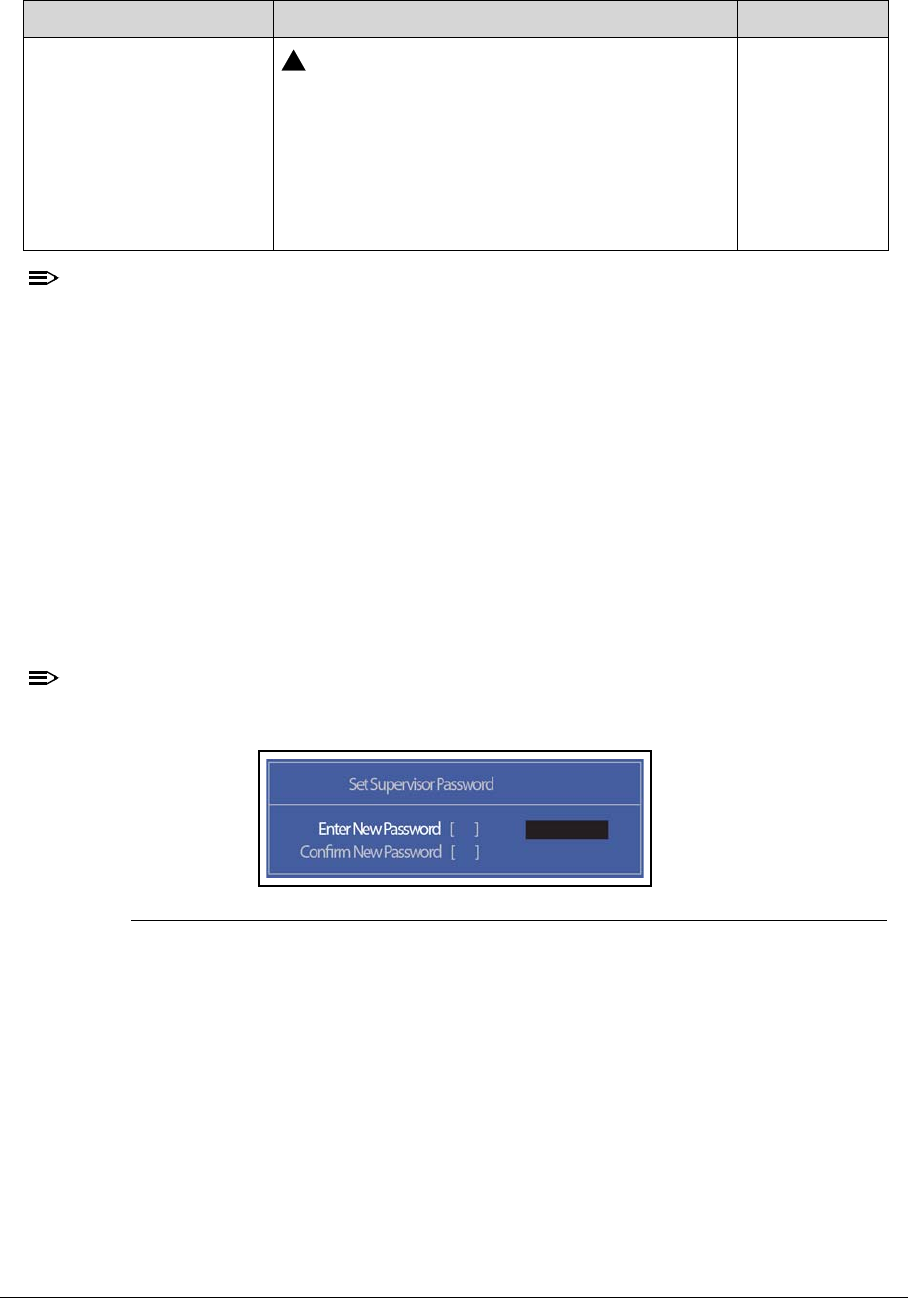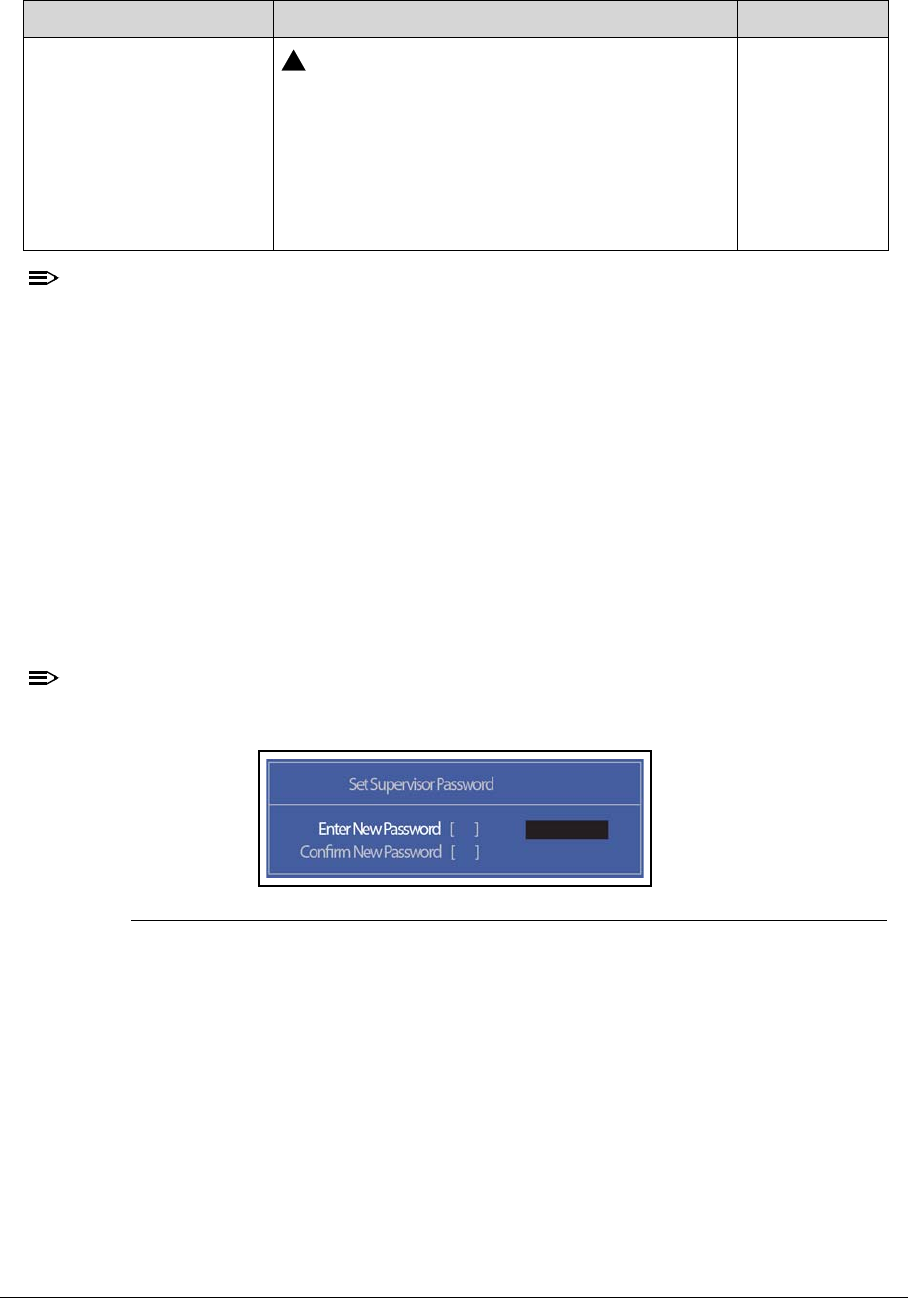
System Utilities 2-9
When prompted to enter password, three attempts are allowed before system
halts. Resetting BIOS password may require computer be returned to dealer.
Password on Boot must be set to Enabled to activate password feature.
Passwords are not case sensitive.
A password must be alphanumeric (A-Z, a-z, 0-9), not longer than 12
characters.
Setting a Password 0
Perform the following to set a new supervisor password:
1. Use the and keys to highlight the Set Supervisor Password parameter and press
Enter. The Set Supervisor Password dialog is shown. (Figure 2-4)
To change an existing password, refer to Changing a Password.
Figure 2-4. Setting a Password: Set Supervisor Password
2. Type a new password in the Enter NewPassword field and press Enter.
Use care when typing a password. Characters do not appear on the screen.
3. Retype password in the Confirm NewPassword field and press Enter.
4. If new password and confirm new password strings match, the Setup Notice dialog
screen is shown (Figure 2-5). If it is not, go to step 6.
Password on Boot
If Power-on Password authentication is
enabled, the BIOS password can only be
cleared by initiating the Crisis Disk Recovery
procedure. Refer to BIOS Recovery by Crisis
Disk.
Shows if password is required during system boot
Disabled or
Enabled
Table 2-3. BIOS Security (Continued)
Parameter Description Option