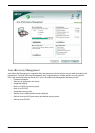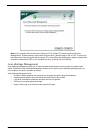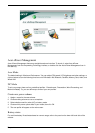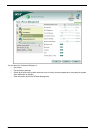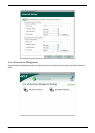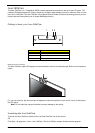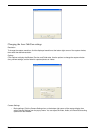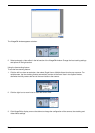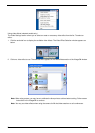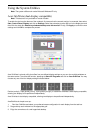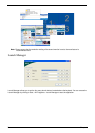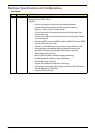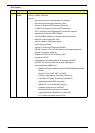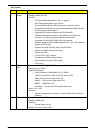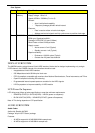Chapter 1 31
The VisageON window appears as below:
2. Select and apply a video effect in the left section of the VisageON window. Change the face tracking settings
and options in the right section.
Using the face tracking feature
To use the face tracking feature:
1. Click the left icon down arrow button, then select Single User or Multiple Users from the pop-up menu. For
multiple users, the face tracking feature automatically centers all the users’ face in the capture window,
otherwise the utility centers the face of the user closest to the camera.
2. Click the right icon to zoom in/out or reset the current view.
3. Click VisageON to display a menu that allows to change the configuration of the camera, face tracking and
video effects settings.
VisageON
Single User Multiple
Users
VisageON
Single User Multiple
Users
VisageON
Single User Multiple
Users
VisageON
Using video effects
Video Settings
Video
Effect Selection