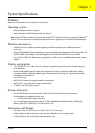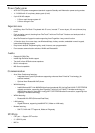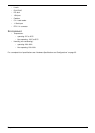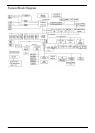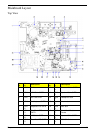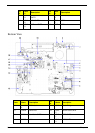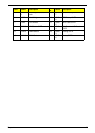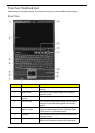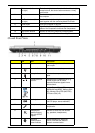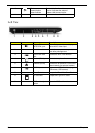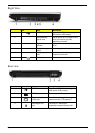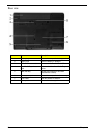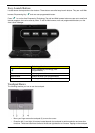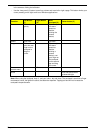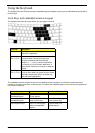Chapter 1 9
Closed Front View
8 Click buttons (left, center
and right)
The left and right buttons function like the left and right
mouse buttons; the center button serves as a 4-way
scroll button.
9 Palmrest Comfortable support area for your hands when you use
the computer.
10 FineTrack buttons (left
and right)
Function like the left and right mouse buttons when
used together with the center-keyboard FineTrack.
11 Power button Turns the computer on and off.
12 Status indicators Light-Emitting Diodes (LEDs) that light up to show the
status of the computer's functions and components.
13 Easy-launch buttons Buttons for launching frequently used programs.
14 Microphone Internal microphone for sound recording.
# Icon Item Description
1 Speakers Left and right speakers deliver stereo
audio output.
2 Power indicator Indicates the computer’s power status.
3 Battery indicator Indicates the computer’s battery
status.
4 Infrared port/CIR
receiver
Interfaces with infrared devices (e.g,
infrared printer and IR-aware
computer)/Receives signals from a
remote control.
5 5-in-1 card reader Accepts Secure Digital (SD),
MultiMediaCard (MMC), Memory Stick
(MS), Memory Stick PRO (MS PRO),
xD-Picture Card (xD).
6 Line-in jack Accepts audio line-in devices (e.g.,
audio CD player, stereo walkman).
7 Microphone-in jack Accepts input from external
microphones.
8 Headphones/
speaker/line-out
jack with S/PDIF
support
Connects to audio line-out devices
(e.g., speakers, headphones).
9
Bluetooth
®
communication
button/indicator
Enables/disables the Bluetooth
®
function. Indicates the status of
Bluetooth communication.
# Icon Item Description
Note:
"Easy-launch buttons" on page 18
# Icon Item Description
# Item Description
"Easy-launch buttons" on page 18
# Icon Item Description
# Item Description