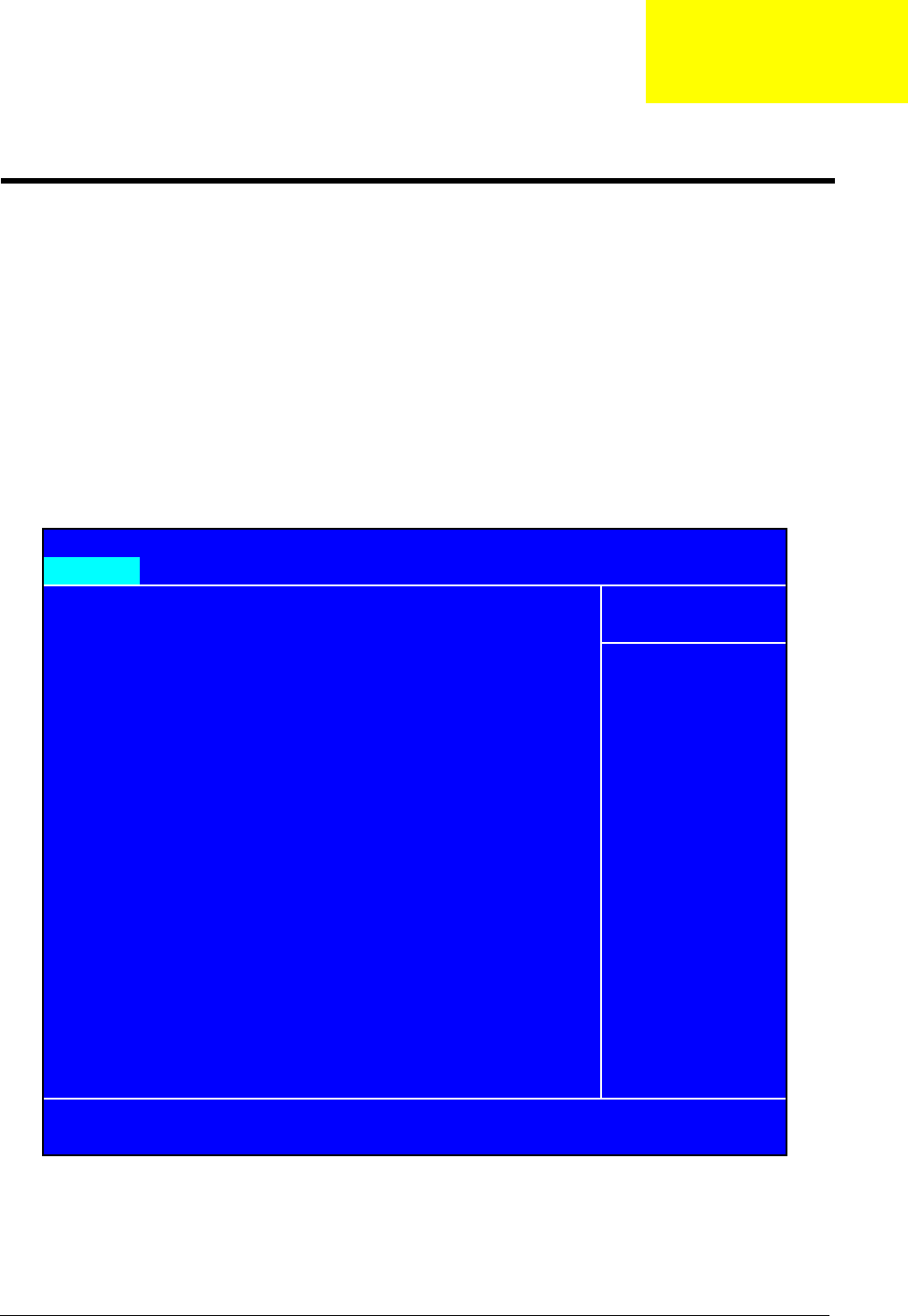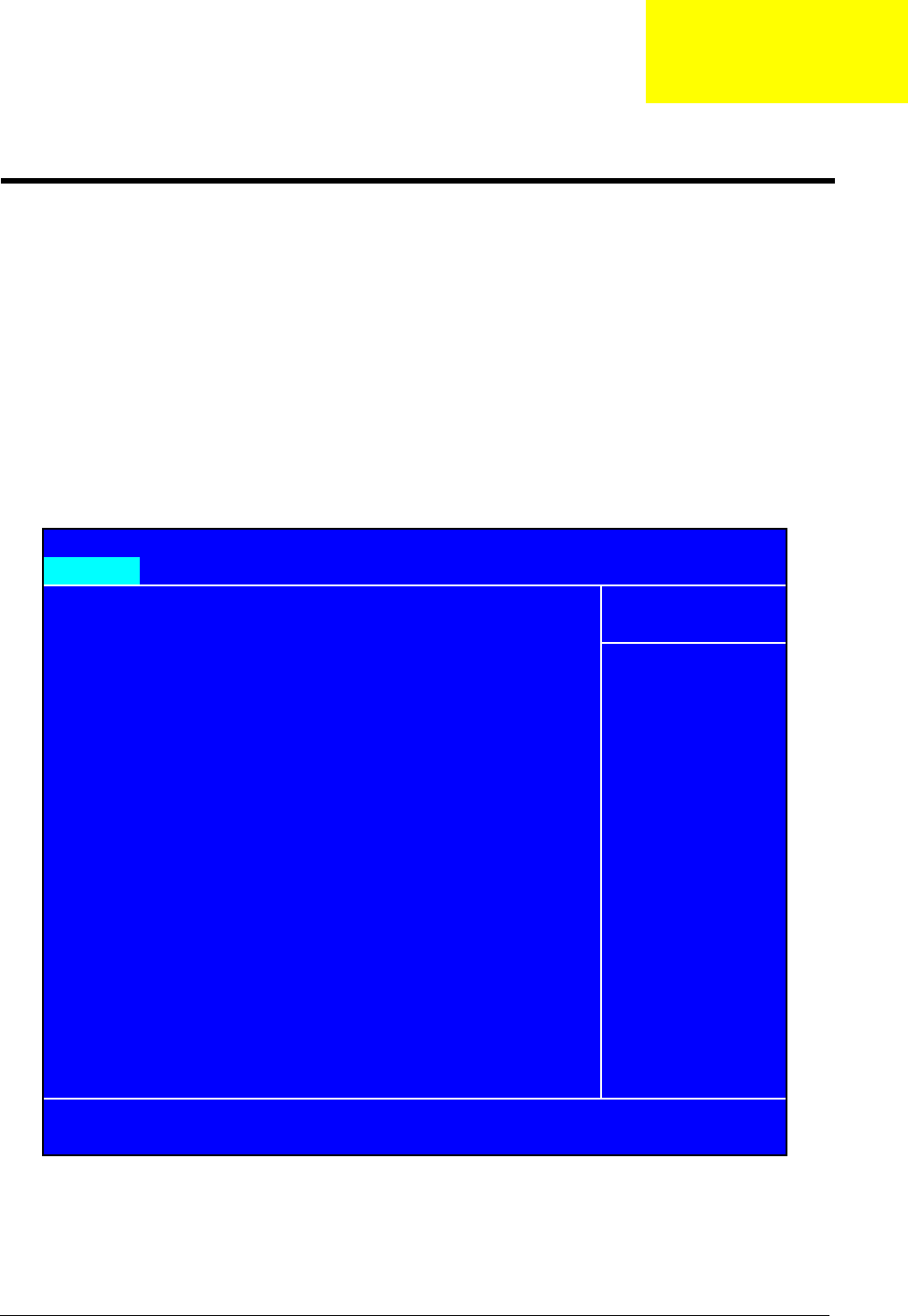
Chapter 2 47
BIOS Setup Utility
The BIOS Setup Utility is a hardware configuration program built into your computer’s BIOS (Basic Input/Output
System).
Your computer is already properly configured and optimized, and you do not need to run this utility. However, if you
encounter configuration problems, you may need to run Setup. Please also refer to Chapter 4 Troubleshooting
when problem arises.
To activate the BIOS Utility, press
m during POST (when “Press <F2> to enter Setup” message is prompted on
the bottom of screen).
Press m to enter setup. The default parameter of F12 Boot Menu is set to “disabled”. If you want to change boot
device without entering BIOS Setup Utility, please set the parameter to “enabled”.
Press <F12> during POST to enter multi-boot menu. In this menu, user can change boot device without entering
BIOS SETUP Utility.
Navigating the BIOS Utility
There are six menu options: Info., Main, System Devices, Security, Boot, and Exit.
Follow these instructions:
Information Main Advanced Security Boot Exit
UUID: XXXXXXXXXX
KLIJ
:Move Enter: Select +/-/PU/PD :Value F10: Save and Exit ESC:Exit
F1: General Help F5: Previous Values F7: Optimized Defaults
Serial Number XXXXXXXXXX
Asset Tag Number XXXXXXXXXX
Product Name TravelMate XXXX
Manufacturer Name Acer Inc.
System BIOS Version V1.0
VGA BIOS Version ATI M9+XC V0.1
ATAPI Model Name Slimtype DVD-ROM LSD-081-(
IDE0 Serial Number: TSST CorpCD
IDE1 Model Name: MK3018GAP-(PM)
IDE1 Serial Number: Y2554027T
Menu Level
X
IDE0 Model Name: Intel Raid0
Phoenix TrustedCore Setup Utility
CPU Type: Genuine Intel ® CPU
Help Item
CPU Speed: XXXXGHz
System Utilities
Chapter 2