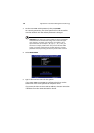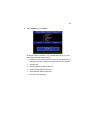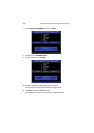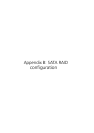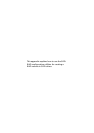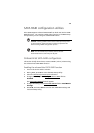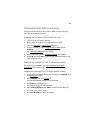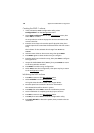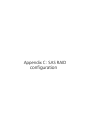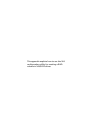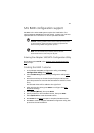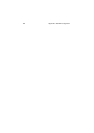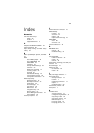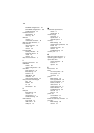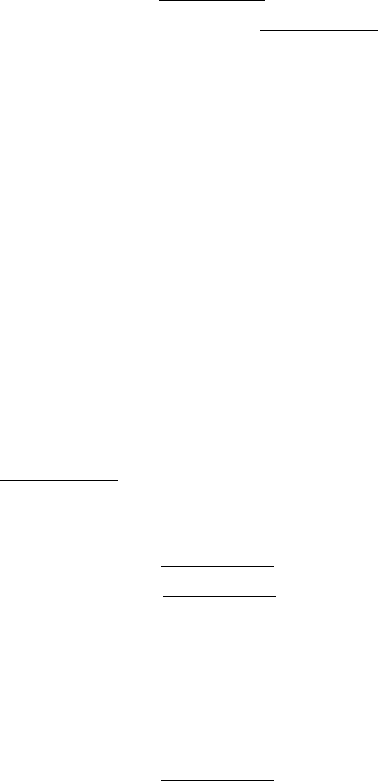
Appendix B: SATA RAID configuration
108
Creating the RAID 1 volume
1 In the onboard LSI RAID Configuration Utility, select
Configuration from the Managemen
t menu.
2Select New Configuration from the Configuration
menu, then
select YES to continue.
An array selection window displays the devices connected to the
current controller.
3 Press the arrow keys to choose the specific physical drives, then
press the space bar to associate the selected drive with the current
array.
The indicator for the selected drive change from READY to
ONLINE.
4 Add two more drives to the current array, then press Enter.
5 Press Enter again to select another array to configure.
6 Press the space bar to select the array, then press F10 to configure
the logical drive.
7 Accept the default RAID level (RAID1), then press Enter to return
to the array selection window.
8 Press Enter to end the array configuration.
9Select YES to save the configuration, then press any key to return
to the Configuration
menu.
Initializing the RAID volume
1 Press Esc to return to the Management menu.
2Select Initialize from the Management
menu.
All logical drives should be listed under Logical Drives.
3 Press the space bar to select the drives for initialization.
The selected drive will be shown in yellow.
4 Press F10, then select YES to start the initialization process.
5 Once initialization is complete, press any key to continue.
6 Press Esc to return to the Management
menu.
7 Press Esc, then select YES to close the configuration utility.
8 Press Ctrl+Alt+Del to reboot the system, then proceed to the OS
installation.