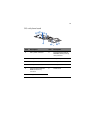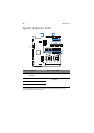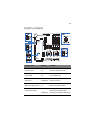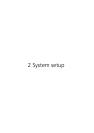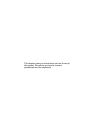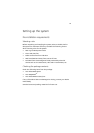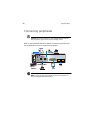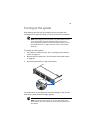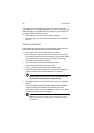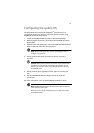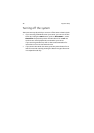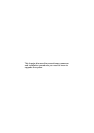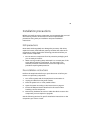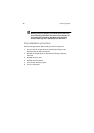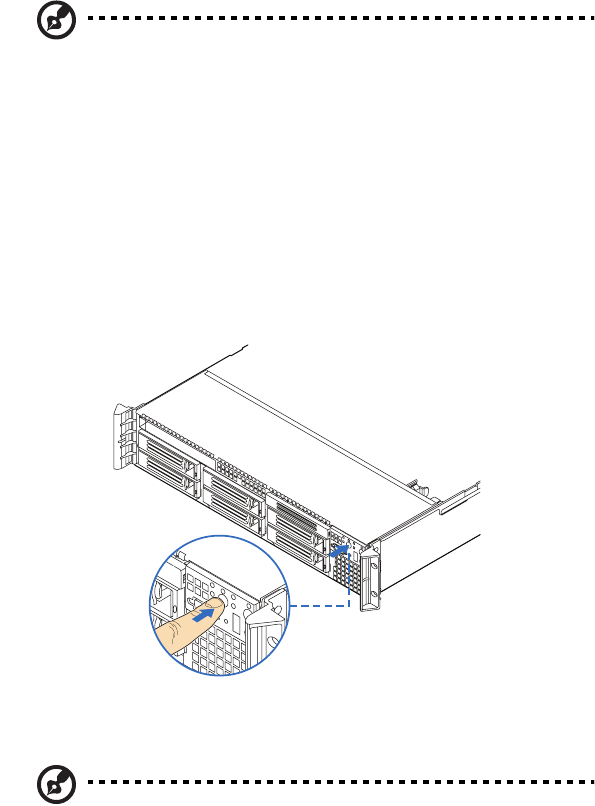
29
Turning on the system
After making sure that you have properly set up the system and
connected all the required cables, you can now power on the system.
Note: After plugging in the AC power cord, allow system to warm
up for 30 seconds or until the Status/fault LED on the control
panel stops blinking before turning on the system. Refer to “Front
panel LED indicators” on page 10 for the location of the Status/
fault LED.
To power on the system:
1 If the bezel is locked, unlock it. See “Unlocking the front bezel”
section on page 37.
2 Remove the front bezel. See “To remove the front bezel”section
on page 38.
3 Press the power button on the control panel.
The system starts up and displays a welcome message on the monitor.
After that, a series of POST messages appears.
Note: If the system does not turn on or boot after pressing the
power button, go to the next section for the possible causes of the
boot failure.