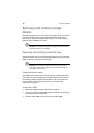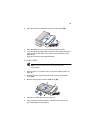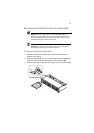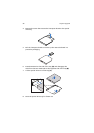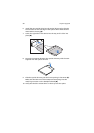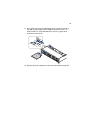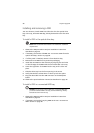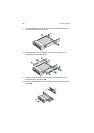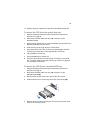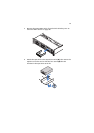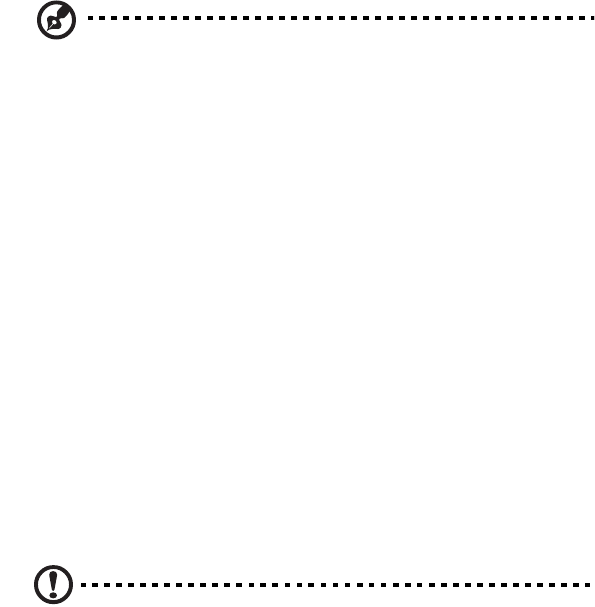
3 System upgrade
56
Installing and removing a FDD
You can choose to install a FDD into either the slim-line optical drive
bay or the top, left-hand HDD bay, directly beneath the slim-line drive
bay.
To install a FDD in the optical drive bay:
Note: Refer to the FDD documentation for additional installation
requirements.
1 Observe the ESD precautions and pre-installation instructions
described on page 35.
2 If necessary, remove the old FDD. See “To remove a FDD from the
optical drive bay” section on page 59.
3 If a filler panel is installed, remove it from the drive bay.
4 Remove the new FDD from its protective packaging.
5 Install the new FDD into the drive tray by aligning the two holes
on the left edge of the FDD with the two metal tabs in the tray.
6 Lower the right side of the FDD into the tray until it clicks into
place.
7 Slide the drive tray into the front opening in the server.
8 Verify that the blue release lever on the tray locks into place.
9 Plug the data cable into the USB connector on the backplane
board.
10 Observe the post-installation instructions described on page 36.
To install a FDD in a converted HDD bay
Caution! If you need to install a FDD into a converted HDD bay,
you must install the FDD in the top, left-hand HDD bay, directly
beneath the slim-line drive bay.
1 Observe the ESD precautions and pre-installation instructions
described on page 35.
2 If necessary, remove the hot-plug HDD carrier. See “To remove a
HDD” section on page 48.