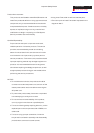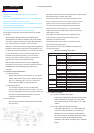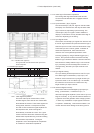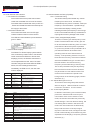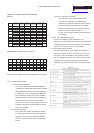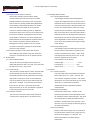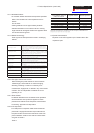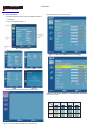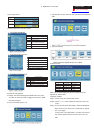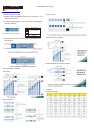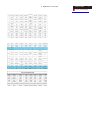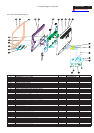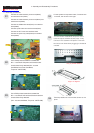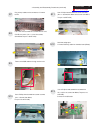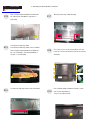f. Item page status
Status Display type
Non-focus
Itemfocused
Itemselected
The description for control function
Key Function description
Power Power off themonitor
<Movingthefocusup
>Movingthefocusdown
Menu
Enterto theitem page
1. Ithas nofunction atthe information
page.
Auto Exitthe OSDmenu
e Triggerthe acereColorManagement
Key Function description
Power Poweroff the monitor
<Movingthefocusup
>Movingthefocusdown
Menu Select function item for adjustment
Auto Exit from the item page to icon place
e Trigger theacer eColor Management
Key Functiondescription
Power Poweroff themonitor
< Decrease the settingvalue for target item
> Increase the settingvalue for target item
Menu Nofunction
Auto Exit from itemselected status
e Triggerthe acereColorManagement
Acer eColor management
a. Display acer eColor Management OSD when user press
“e” button on the front bezel or trigger this function in OSD
menu/picture page.
b. Layout as following figure 1-8
c. The definition of color & size for the acer eColor management
OSD
d. Icons introduction
Scenario mode:
Mode Contrast (OSD) Brightness (OSD)
User mode (User defined) (User defined)
Text mode 50(slope 1.0) 44 (61%)
Standard mode 50 (slope 1.0) 77 (85%)
Graphics mode 60 (slope 1.04) 97 (98%)
Movie mode 56 (slope 1.025) 77 (85%)
Note: The contrast/brightness value of modes should be
adjusted by requirement.
Operation method:
Step 1: Press “e” key to initial scenario mode.
Step 2: Press “>” or “<” key to select the mode you want (not
cyclic).
Step 3: If user has NO action after Step 2, OSD will disappear
after 10 sec and do “auto scan” (mode keep in original
one, no change).
If user press “e” key after Step 2, it means user confirm
the chosen mode and monitor will do “auto scan” as
well.
2. OSD Manu (continued)
9
Go to cover page
ACER H233H