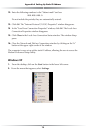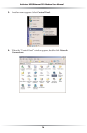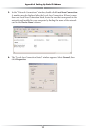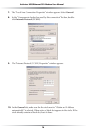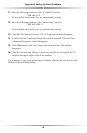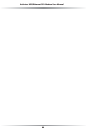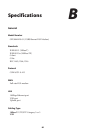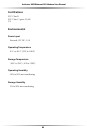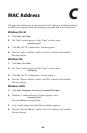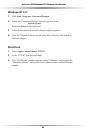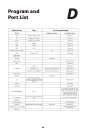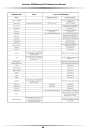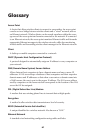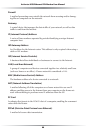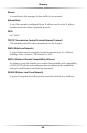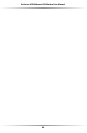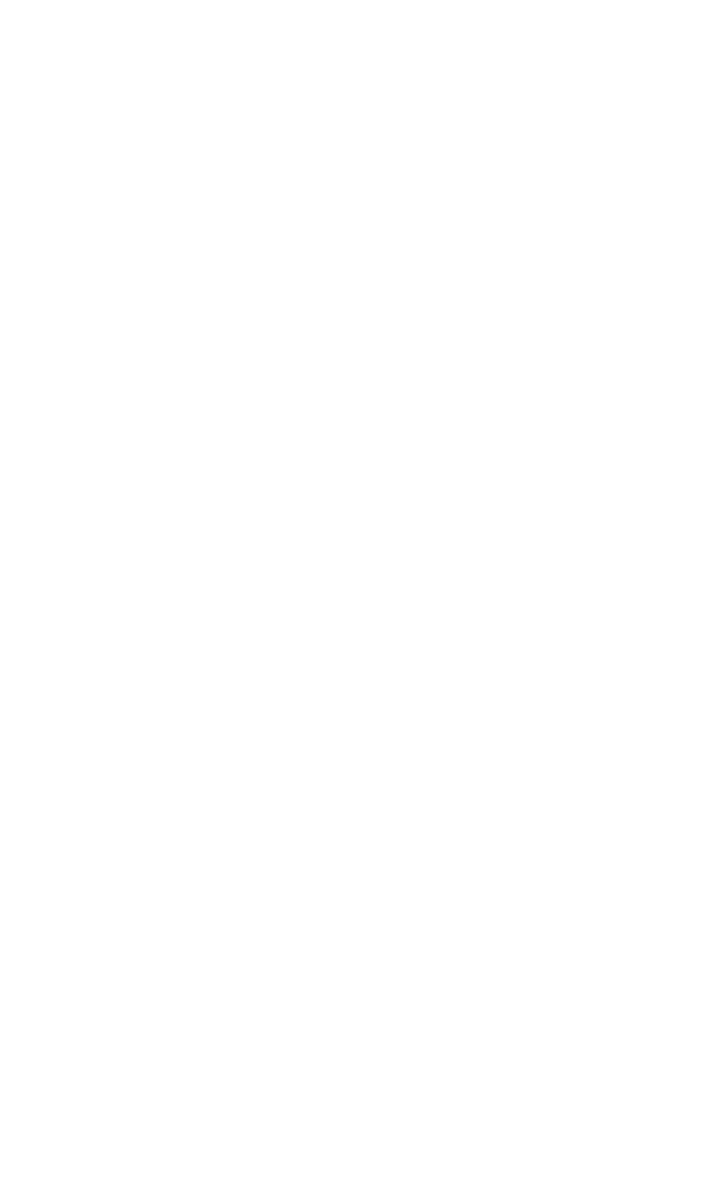
83
MAC Address
This appendix explains how to determine the MAC address of an Ethernet adapter
installed on a computer. Select the operating system and follow the instructions.
Windows 95, 98
1. Click Start, then Run.
2. The “Run” window appears. In the “Open” text box, enter:
ipconfig/all
3. Click OK.The “IP Configuration” window appears.
4. Note the “Adapter Address,” which is the MAC address of the installed
Ethernet adapter.
Windows Me
1. Click Start, then Run.
2. The “Run” window appears. In the “Open” text box, enter:
winipcfg
3. Click OK.The “IP Configuration” window appears.
4. Note the “Adapter Address,” which is the MAC address of the installed
Ethernet adapter.
Windows 2000
1. Click Start, Programs, Accessories, Command Prompt.
2. When the “Command Prompt” window appears, enter:
ipconfig/all
then press Enter on the keyboard.
3 A list of information about the Ethernet adapter appears.
4. Note the “Physical Address,” which is the MAC address of the installed
Ethernet adapter.
C