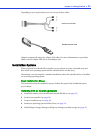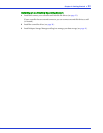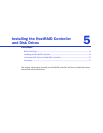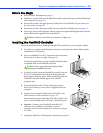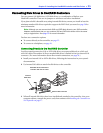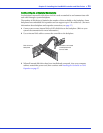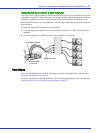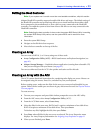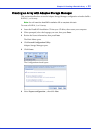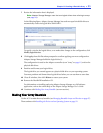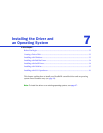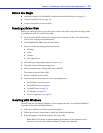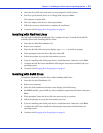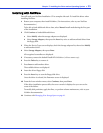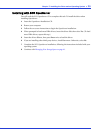Chapter 6: Creating a Bootable Array ● 29
Setting the Boot Controller
Note: If your system won't contain more than one bootable controllers, skip this section.
Adaptec HostRAID controller supports bootable disk drives and arrays. The default setting of
the HostRAID controller and system Setup allows you to install and boot from either a disk
drive connected to the motherboard, or from a drive or array connected to the HostRAID
controller. To enable the system to boot from either a disk drive or an array connected to the
HostRAID controller:
Note:
Selecting the boot controller is done under the system BIOS Setup Utility. Launching
the system BIOS Setup Utility varies, see the system BIOS user’s manual for more
information.
1
Enter the system BIOS Setup.
2 Navigate to the disk drive boot sequence.
3 Move the boot controller to the top of the list.
Creating an Array
You can create a RAID 0, 1, or 10 array using one of these tools:
● Array Configuration Utility (ACU)—BIOS-based menus and keyboard navigation (see
page 62).
● Adaptec Storage Manager—Graphical software application (running from a bootable CD)
that you can navigate with your mouse (see page 42).
You can use either tool, but the ACU is the quicker and easier tool for this task.
Creating an Array with the ACU
The ACU is menu-based and instructions for completing tasks display on-screen. Menus can
be navigated using the arrows, Enter, Esc, and other keys on your keyboard.
Before creating arrays, make sure the disks for the array are connected and installed in your
system. Disks with no usable space are shown in gray and cannot be used. See Physical Devices
View on page 46.
To create an array:
1 Turn on your computer and press Ctrl+A when prompted to access the ARC utility.
2 From the ARC menu, select Array Configuration Utility (ACU).
3 From the ACU Main menu, select Create Array.
4 Select the disks for the new array. RAID 0 and 1 requires a minimum of two disk drives.
RAID 10 requires a minimum of four disk drives. Then press Insert.
To deselect any disk, highlight the disk, then press Delete.
5 Press Enter when all disks for the new array are selected. The Array Properties menu
displays. For Array Property Information see Assigning Array Properties on page 63
6 When you are finished, press Done.