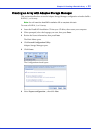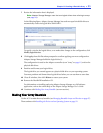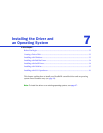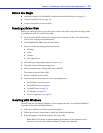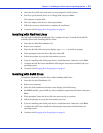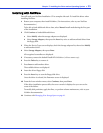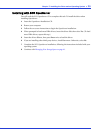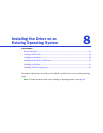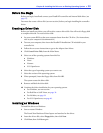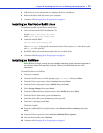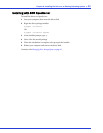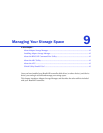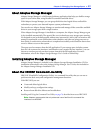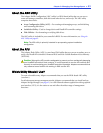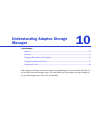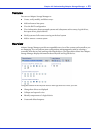Chapter 8: Installing the Driver on an Existing Operating System ● 38
Before You Begin
Before you begin, install and connect your HostRAID controller and internal disk drives (see
page 23).
You must also create a driver disk (see next section) before you begin installing the controller
driver.
Creating a Driver Disk
Before you install your driver, you will need to create a driver disk. You will need a floppy disk
to complete this task. To create a driver disk:
1 Set your system BIOS so that your computer boots from the CD drive. (For instructions,
refer to your computer’s documentation.)
2 Turn on your computer, then insert the HostRAID Installation CD included in your
controller kit.
3 Follow the on-screen instructions to get to the Adaptec Start Menu.
4 Click Create Driver Disk, from the Main Menu.
5 Select one of the operating systems from this list:
● Windows
● Linux
● Netware
● SCO OpenServer
6 Select the type of operating system you want to use.
7 Select the version of the operating system.
8 When prompted, insert the floppy disk, then click OK.
The system creates the driver disk.
9 Remove and label the driver disk.
10 Continue the driver installation for your operating system:
● For Windows, see next section.
● For Red Hat or SuSE Linux, see page 39.
● For NetWare, see page 39.
● For SCO OpenServer, see page 40.
Installing on Windows
To install the driver on Windows:
1 Start or restart Windows.
The Found New Hardware Wizard opens and searches for the driver.
2 Insert the driver disk, select Floppy drive, then click Next.
3 Click Next, then click Next again.