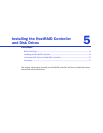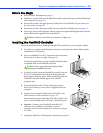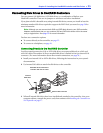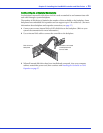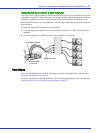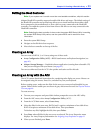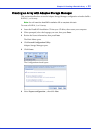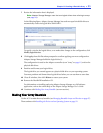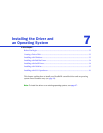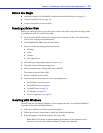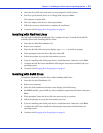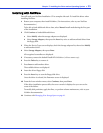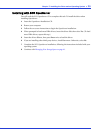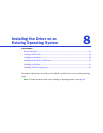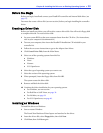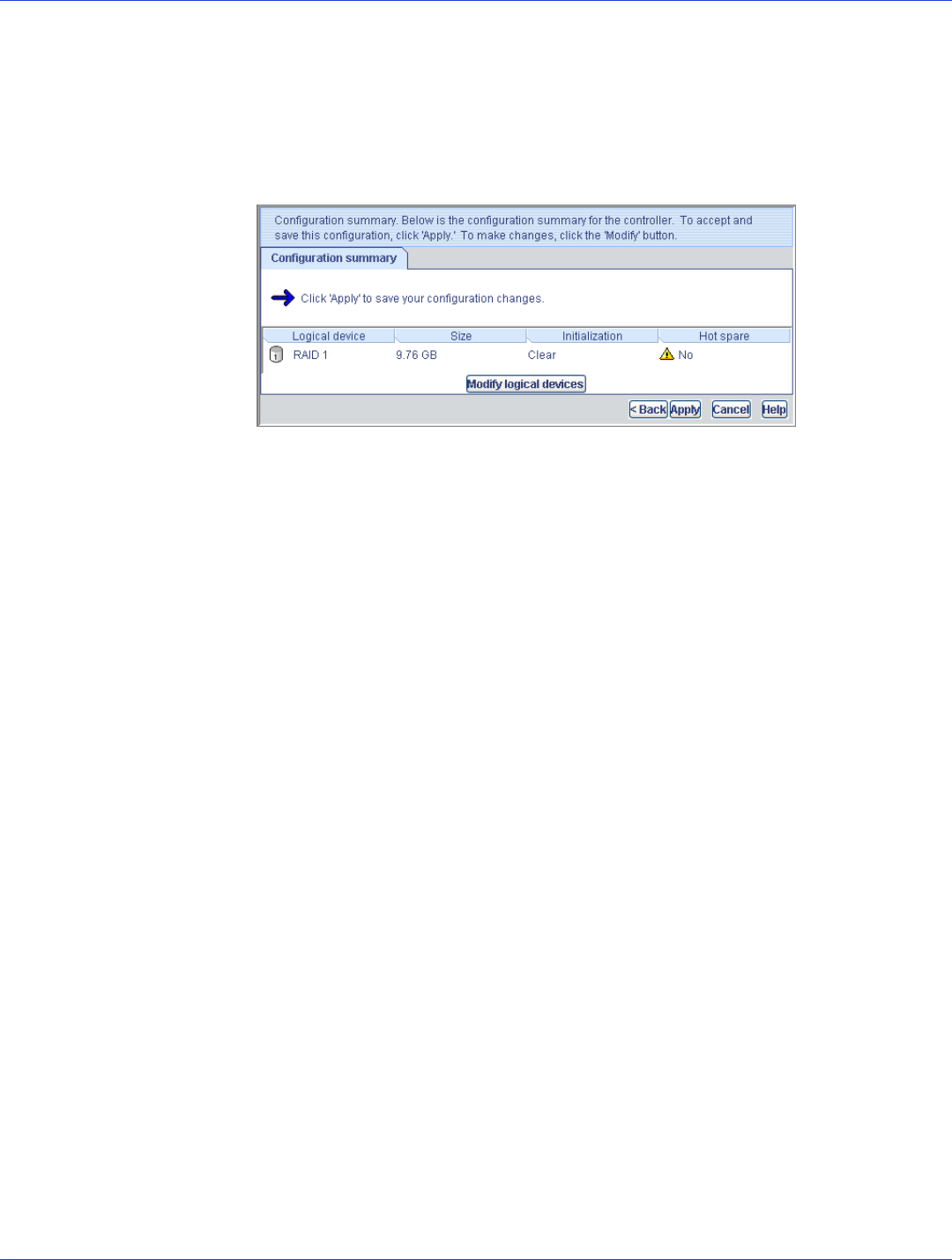
Chapter 6: Creating a Bootable Array ● 31
7 Review the information that is displayed.
Note:
Adaptec Storage Manager uses the term logical drives when referring to arrays
(see page 11).
In the following figure, Adaptec Storage Manager has used two equal-sized disk drives to
automatically create one logical drive with RAID 1.
To specify a size for the logical drives, or to make other changes to the configuration, click
Modify logical devices.
8 Click Apply, then click Yes when prompted to confirm applying your new configuration.
Adaptec Storage Manager builds the logical drive(s).
The configuration is saved on the Adaptec controller (as an “array,” see page 11) and on the
physical disk drives.
9 Partition and format your logical drive.
The logical drive you created appears as a physical disk drive on your operating system.
You must partition and format these logical drives before you can use them to store data.
10 Close all windows, then click Reboot to restart your system.
11 Remove the HostRAID Installation CD.
For information on installing and using Adaptec Storage Manager as a full software
application, refer to the online Help or the Adaptec Storage Manager User’s Guide.
12 Continue with Making Your Array Bootable (see next section).
Making Your Array Bootable
Use the ACU to make the array bootable (see
Managing Bootable Arrays and Devices on page 67).
Then continue with Installing the Driver and an Operating System on page 32.