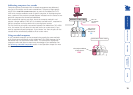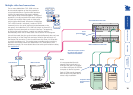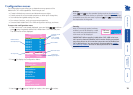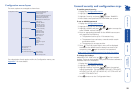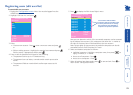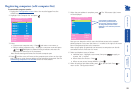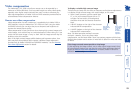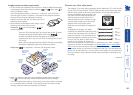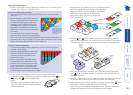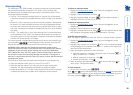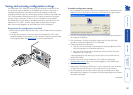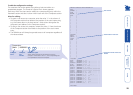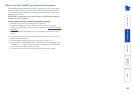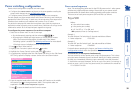23
Video compensation
The AdderView CATx 1000 units allow a remote user to be extended by a
maximum of 300m (980 feet). Such long cable lengths can affect video signals,
especially when higher screen resolutions are used. In order to eliminate any
video signal degradation, all Adder X100 and X200 extenders provide effective
software-based video compensation features.
Remote user video compensation
Video compensation for each remote user is provided by their Adder X100 or
X200 modules, not by the AdderView CATx 1000 unit itself. Using the Adder
X100/X200 controls you can adjust the picture sharpness and brightness to
improve the remote picture quality.
Video compensation is best carried out when viewing high contrast images with
vertical edges, such as black lines on a white background. When doing so, if you
notice that the screen image is ‘fuzzy’ or ‘dark’ then the image controls may not
be able to solve this condition.
Note: If the high contrast images exhibit shadows with separate colours, then
there may be a skew problem which requires a different image adjustment
(provided only by Adder X100AS/R and X200AS/R modules) - see the Remote
user skew adjustment section for details.
To display a suitable high contrast image
The best way to clearly view the effect of sharpness and brightness adjustments
is to display a high contrast image, with vertical edges, on the screen.
• Open a word processor, type the capital letter
‘H’, or ‘M’ and increase the point size to 72
or higher. For best results, the background
should be white and the character should be
black.
• A BLACK shadow on the right of the character
indicates UNDER compensation.
• A WHITE shadow on the right of the character
indicates OVER compensation.
Note: The Word processor method is accurate
and quick. However, for the very finest video
compensation, use the latest Adder “skew” test pattern program which shows
both the skew pattern and a section of mixed size Hs (black on white and white
on black).
If the image controls cannot provide a crisp image
If, after adjusting the image controls, one or more screen images remain fuzzy
or have coloured shadows you may need to use the Skew adjustment feature.
Please see Remote user skew adjustment for details (Adder X100AS/R or
X200AS/R modules only).
continued
High contrast
black character
on white
background
Black or bright
white shadow
on the right
indicates
the need for
sharpness
adjustment