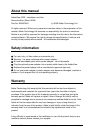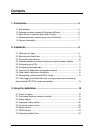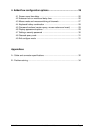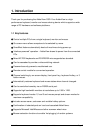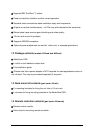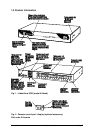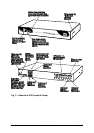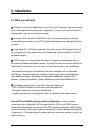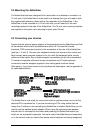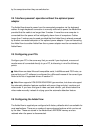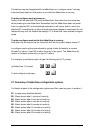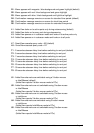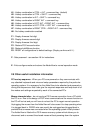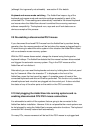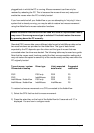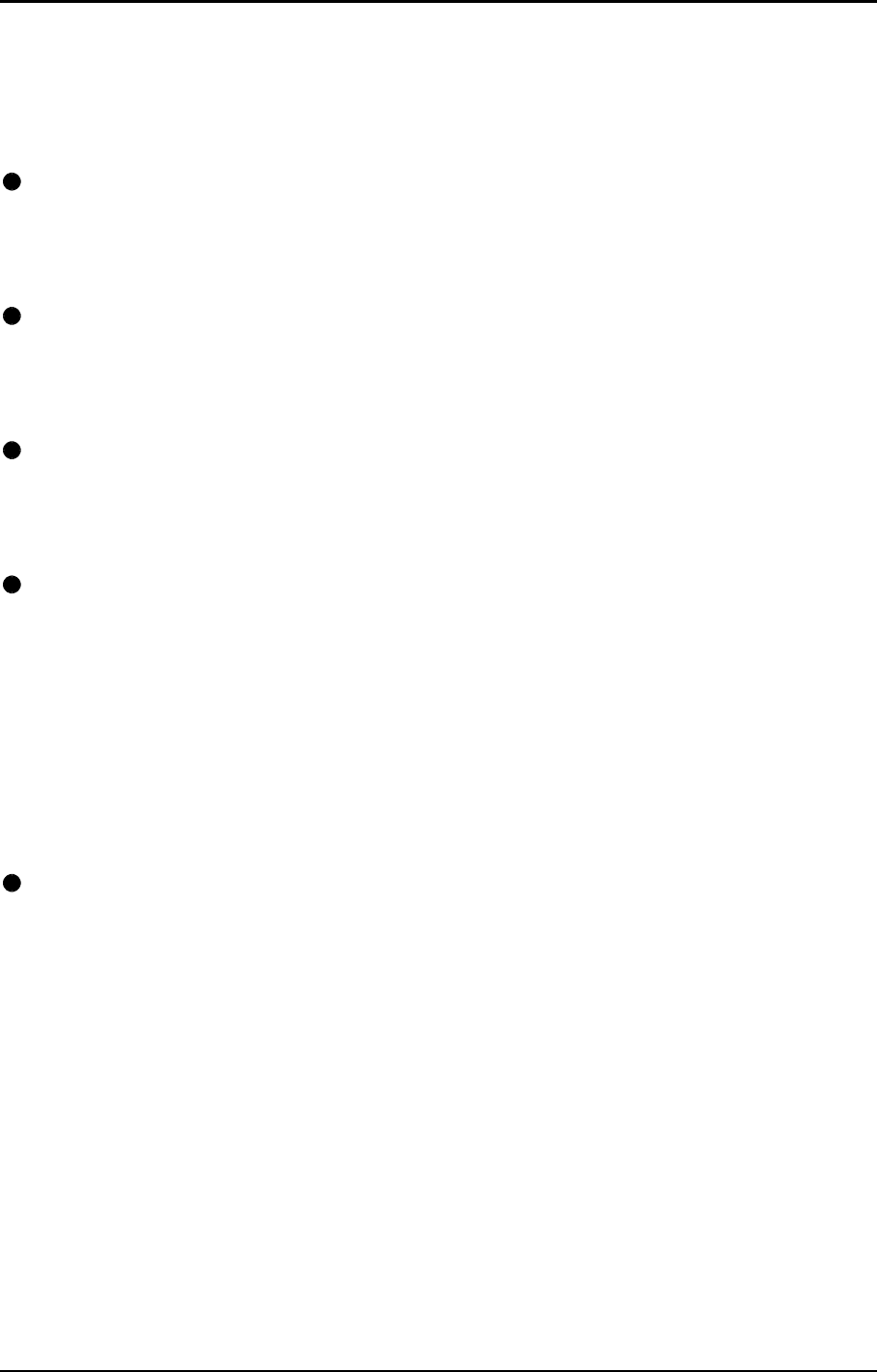
AdderView Installation and Use Page 9
2. Installation
2.1 What you will need
Cables to connect the AdderView to each of your PC keyboard, video and mouse
ports. Cable specifications are given in appendix A. (You do not need to connect a
mouse cable if you are not using the mouse).
A monitor with a standard VGA/SVGA (15 pin) connector that will work when
connected directly to each of your PCs. AdderView supports low and high resolution
monitors.
A standard AT or PS/2 style keyboard. If you are using an AT keyboard with a 5
pin connector you may connect this to the AdderView using a standard AT to PS/2
keyboard adapter.
A PS/2 style two or three button Microsoft
or Logitech
compatible mouse or a
Microsoft IntelliMouse compatible mouse. If you wish to use the mouse to switch the
AdderView's channel then you will need a three button mouse or an IntelliMouse.
(The AdderView supports ‘Internet Mice’ that are compatible with the Microsoft
IntelliMouse. These are fitted with a wheel or other scroll control and sometimes
have additional buttons. Examples are: Microsoft IntelliMouse, Logitech Pilot
Mouse+, Logitech MouseMan+, Genius NetMouse and Genius NetMouse Pro.)
A suitable mouse driver for your PCs. Supported types are:
- PS/2 or RS232 two button mouse driver (any manufacturer).
- Microsoft mouse driver (including IntelliMouse).
- Logitech mouse driver (including two button, three button and wheel mouse)
Use of PS/2 and RS232 style mice with the AdderView - All of the mouse
connections from AdderView to PCs support either a PS/2 or an RS232 mouse.
AdderView automatically converts from the PS/2 mouse commands to RS232 serial
mouse commands. Serial mice types are selected by using an adapter as described
in Appendix A. The AdderView will operate without a mouse connected if you do not
wish to use one.