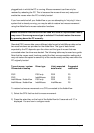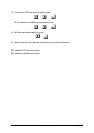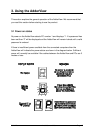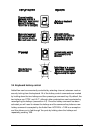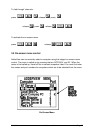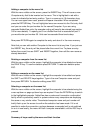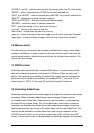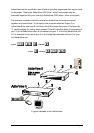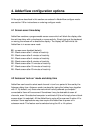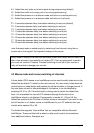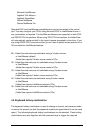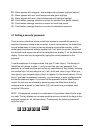AdderView Installation and Use Page 24
‘HOTKEYs’ and ‘M’ - calls the menu up onto the screen (even if no PC video exists)
‘INSERT’ - adds a computer entry AFTER the currently selected line
‘SHIFT’ and ‘INSERT’ - adds a computer entry BEFORE the currently selected line
‘DELETE’ - deletes the currently selected computer
‘SHIFT’ and ‘DELETE’ - edits the currently selected computer
‘RETURN’ - confirms an entry or selects a computer
‘ESC’ - quits from editing a line or quits from the menu
‘up arrow’ - moves up the menu by one line
‘down arrow’ - moves down the menu by one line
‘page up’ - moves to the top of the menu page, or up 8 lines if more than 8 present
‘page down’ - moves to bottom of page or down 8 lines if more than 8 present
3.6 Mouse control
The channels can conveniently be changed on AdderView by using a three button
mouse or IntelliMouse. In order to switch to the next channel simply hold down the
central mouse button or wheel button and click on the left hand mouse button. The
channel will then change.
3.7 RS232 control
AdderView can be controlled by a remote RS232 device. To select a channel the
data rate of the sending device must be set to 1200 baud, 8 bits, no parity and 1
stop bit. No handshaking is used by the AdderView. Simply send the character for
the channel which needs to be selected, for example ASCII ‘1’ (hex code 31) will
select channel 1, ASCII ‘2’ (hex code 32) will select channel 2 and so on.
3.8 Cascading AdderViews
AdderView switches can be connected together to expand the number of connected
computers. When cascading AdderViews a power adapter (AVpsu) must be
connected to each AdderView. AdderViews can be connected in a cascaded tree
structure with up to three levels. This can be particularly useful where clusters of
computers are located some distance from each other because each unit acts as
data booster and can each be up to 30 metres away from the next AdderView. The
channel can be selected on remote AdderView units using an extension of the
HOTKEY control function or using the on-screen menu which will store over 300
names. The on-screen menu is recommended for selecting computers on cascaded