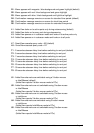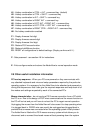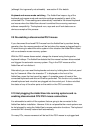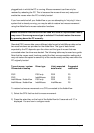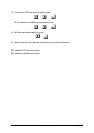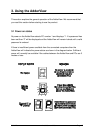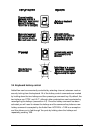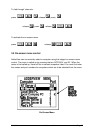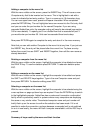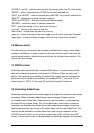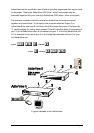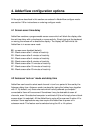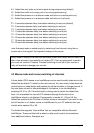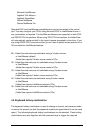AdderView Installation and Use Page 21
The hotkey command are summarised below (note that the numbers on the numeric
keypad do not form part of a valid hotkey) :
‘HOTKEYs’ and ‘1’ - selects channel 1
‘HOTKEYs’ and ‘2’ - selects channel 2
‘HOTKEYs’ and ‘3’ - selects channel 3
‘HOTKEYs’ and ‘4’ - selects channel 4
‘HOTKEYs’ and ‘5’ - selects channel 5 (model AV8osd only)
‘HOTKEYs’ and ‘6’ - selects channel 6 (model AV8osd only)
‘HOTKEYs’ and ‘7’ - selects channel 7 (model AV8osd only)
‘HOTKEYs’ and ‘8’ - selects channel 8 (model AV8osd only)
‘HOTKEYs’ and ‘TAB’ - selects the next channel
‘HOTKEYs’ and ‘M’ - displays the on-screen menu for selecting computers by name
‘HOTKEYs’ and ‘A’ - selects autoscan mode where each channel is displayed for
the selected time (see section 4.2). To cancel autoscan mode simply select any
fixed channel either by hotkey or using the AdderView button.
‘HOTKEYs’ and ‘0’ – switches off the video signal and displays 0. This will cause
some monitors to go into standby mode or switch off. The video signal can be re-
enabled by selecting a channel.
‘HOTKEYs’ and ‘L’ - disables the AdderView's shared keyboard and mouse and
displays 0. The video signal is switched off. If a password has not been set then the
AdderView can be re-enabled by selecting a channel. If a password has been set
then the AdderView displays 'P' to indicate that a valid password must be entered to
unlock the switch. Simply type the same key combination as was set during
configuration (see section 4.7) followed by the (return) key. Note - if anyone has
typed at the keyboard whilst in secure mode, it will be necessary to type (return) first
to clear the invalid password, then type the valid password followed by (return)
again.
Examples of common hotkey sequences (assuming CTRL + ALT hotkey option):
To select channel 2:
press
baba
22 release 22
baba