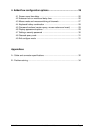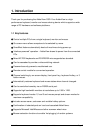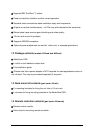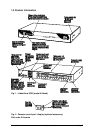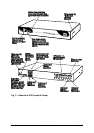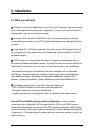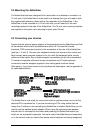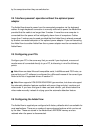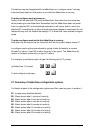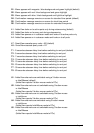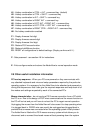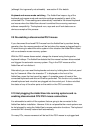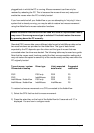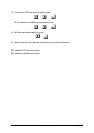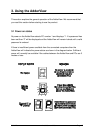AdderView Installation and Use Page 12
The options may be changed whilst the AdderView is in configure mode. You may
enter configure mode at initial power on or whilst the AdderView is running:
To enter configure mode at power on:
Switch off all the attached PCs and the AdderView. Hold down the front panel key
whilst powering on the AdderView. Remember that the AdderView draws its power
from any attached PC via the keyboard cable and so will power itself on when the
attached PC is switched on or when the optional power adapter is connected. Do not
release the key until the AdderView displays 'C' to show that it has entered configure
mode.
To enter configure mode whilst the AdderView is running:
Hold down the front panel key for 5 seconds until the front panel display shows ‘C’.
In configure mode, options are entered by typing a letter followed by a number
followed by (return). Use ESC to abort the entry of an option. The AdderView will
remain in configure mode until you type 'E' (return).
For example: to set hotkey option 2 type the following at the 'C' prompt
(at AdderView 'C' prompt) HH 22
ff
To exit configure mode type: EE
ff
2.7 Summary of AdderView configuration options
Full details of each of the configuration options and their uses are given in section 4.
B1 - screen saver disabled (default)
B2 - Blank screen after 1 minute of inactivity
B3 - Blank screen after 2 minutes of inactivity
B4 - Blank screen after 4 minutes of inactivity
B5 - Blank screen after 8 minutes of inactivity
B6 - Blank screen after 12 minutes of inactivity
B7 - Blank screen after 16 minutes of inactivity
B8 - Blank screen after 20 minutes of inactivity