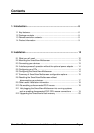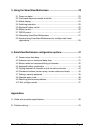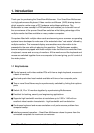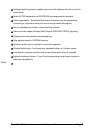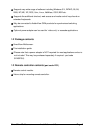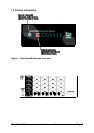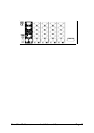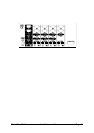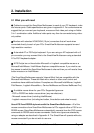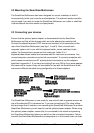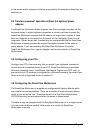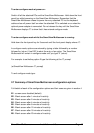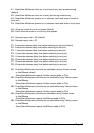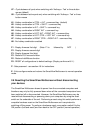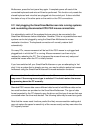SmartView Multiscreen Installation and Use Page 12
2. Installation
2.1 What you will need
Cables to connect the SmartView Multiscreen to each of your PC keyboard, video
and mouse ports. Cable specifications are given in appendix A. For convenience we
suggest that you connect your keyboard, mouse and first video port using an Adder
3-in-1 combination cable. Additional video ports may then be connected using video-
only cables.
Monitors with standard VGA/SVGA (15 pin) connectors that will work when
connected directly to each of your PCs. SmartView Multiscreen supports low and
high resolution monitors.
A standard AT or PS/2 style keyboard. If you are using an AT keyboard with a 5
pin connector you may connect this to the SmartView Multiscreen using a standard
AT to PS/2 keyboard adapter.
A PS/2 style two or three button Microsoft
or Logitech
compatible mouse or a
Microsoft IntelliMouse / IntelliMouse Explorer compatible mouse. If you wish to use
the mouse to switch the SmartView Multiscreen's channel then you will need a three
button mouse or an IntelliMouse.
(The SmartView Multiscreen supports ‘Internet Mice’ that are compatible with the
Microsoft IntelliMouse. These are fitted with a wheel or other scroll control and
sometimes have additional buttons. Examples are: Microsoft IntelliMouse, Logitech
Pilot Mouse+, Logitech MouseMan+, Genius NetMouse and Genius NetMouse Pro.)
A suitable mouse driver for your PCs. Supported types are:
- PS/2 or RS232 two button mouse driver (any manufacturer).
- Microsoft mouse driver (including IntelliMouse).
- Logitech mouse driver (including two button, three button and wheel mouse).
Use of PS/2 and RS232 style mice with the SmartView Multiscreen - All of the
mouse connections from SmartView Multiscreen to PCs support either a PS/2 or an
RS232 mouse. SmartView Multiscreen automatically converts from the PS/2 mouse
commands to RS232 serial mouse commands. Serial mice types are selected by
using an adapter as described in Appendix A. The SmartView will operate without a
mouse connected if you do not wish to use one.