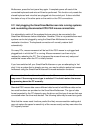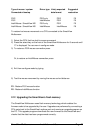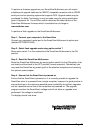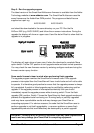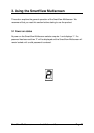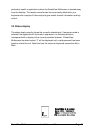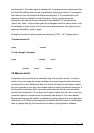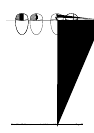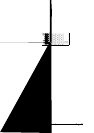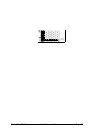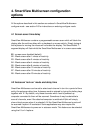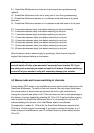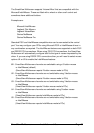SmartView Multiscreen Installation and Use Page 26
and displays 0. The video signal is switched off. If a password has not been set then
the SmartView Multiscreen can be re-enabled by selecting a channel. If a password
has been set then the SmartView Multiscreen displays 'P' to indicate that a valid
password must be entered to unlock the switch. Simply type the same key
combination as was set during configuration (see section 4.7) followed by the
(return) key. Note - if anyone has typed at the keyboard whilst in secure mode, it will
be necessary to type (return) first to clear the invalid password, then type the valid
password followed by (return) again.
Examples of common hotkey sequences (assuming CTRL + ALT hotkey option):
To select channel 2:
press
ba2ba2
release
2ba2ba
To 'tab through' channels:
press
baba
vv
release
vv
press
vv
release
vv
press
vv
release
vbavba
3.6 Mouse control
Computers may conveniently be selected using a three button mouse. In order to
switch to the next computer simply hold down the central mouse button (the wheel
mouse button on an IntelliMouse) and click on the left hand mouse button to select
the next computer or the right hand mouse button to select the previous computer. If
the SmartView has been set to scan active ports then the next or previous active
channel will be selected. If it has been set to scan all ports then the next or previous
numerical channel in sequence will be selected (see section 4.5 for more details).
Mouse switching may be enabled or disabled by setting options during configuration
(see section 4.3). When mouse switching is disabled the third button or wheel button
state is ‘passed through’ the SmartView and seen by the application software.