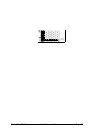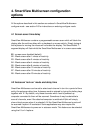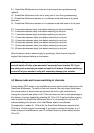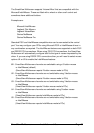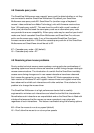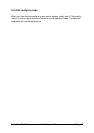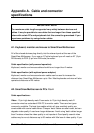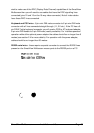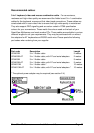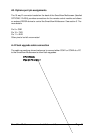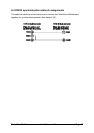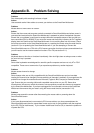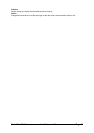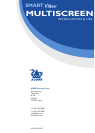SmartView Multiscreen Installation and Use Page 43
Appendix B. Problem Solving
Problem:
Poor video quality with smearing fuzziness or ripple.
Action:
Use screened coaxial video cables to connect your devices to the SmartView Multiscreen.
Problem:
Mouse does not move cursor on screen.
Action:
Ensure that the mouse and computer are both connected to SmartView Multiscreen before power is
connected and ensure that the SmartView Multiscreen is powered on before the attached computer.
Ensure that your software is configured to accept a Microsoft compatible mouse of the type that you
have connected (PS/2 or RS232). If you move the mouse and the activity indicator (dot on 7 segment
display) does not flash then the SmartView Multiscreen is not receiving data from the mouse. Check
the mouse connection to the SmartView Multiscreen, try resetting the mouse using the reset function
(section 2.10) or re-powering the SmartView Multiscreen. If you are attempting to connect the
SmartView Multiscreen to a CPU with a PS/2 mouse connection that has not been powered down then
you will need to use the mouse restoration functions F5 or F6 (see section 2.11).
Problem:
Keyboard does not function or functions intermittently. Num lock light does not always come on when
the num lock key is pressed.
Action:
Some older keyboards were designed for use with specific computers and are not truly AT or PS/2
compatible. These are not common but if you experience problems try another keyboard.
Problem:
Mouse causes channel to change.
Action:
Some cheaper mice are not fully compatible with the SmartView Multiscreen and can lose data
causing the channel to be changed (if mouse switching of channels is enabled). If you experience this
problem then change the mouse and use a Microsoft, Logitech, IBM, Compaq or Hewlett-Packard
type. Ensure that you are using a Microsoft compatible mouse driver on your PC. Some other
manufacturers’ drivers may switch the mouse to use a proprietary mouse data format not supported
by the SmartView Multiscreen. If you have unplugged and re-connected a mouse to the SmartView
Multiscreen then ensure that you reset it using the mouse reset function (see section 2.10).
Problem:
Mouse jumps around the screen after disconnecting the mouse cable or powering down the
SmartView Multiscreen.
Action:
If you have disconnected and re-connected a CPU mouse cable or you have powered down the
SmartView Multiscreen then the mouse data format may be out of synchronisation with that required
by the PC (PS/2 or Intellimouse). Try the ‘restore Intellimouse’ function (F6) to resolve the problem or
re-power the CPU.